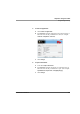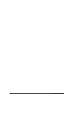User manual
Table Of Contents
- Contents
- 1 Getting Started 17
- 2 Using the Tablet 27
- 3 Maintaining the Tablet 69
- Welcome
- 1 Getting Started
- 2 Using the Tablet
- Turning on the computer
- Turning off the computer
- Suspending and resuming operation
- Using the pen
- Using the fingerprint scanner
- Changing the screen orientation
- Adjusting the screen brightness
- Docking the tablet
- Connecting devices
- Using the battery
- Using power options
- Accessing the Solid State Drive (SSD) cartridge
- Accessing the MicroSD and SIM compartment
- Programming hot keys
- 3 Maintaining the Tablet
- A Troubleshooting
- B Using BIOS and AOS Functions
- C Glossary
- D Hardware Specifications
- E Agency Notices
- Index
Chapter 2. Using the Tablet
Programming hot keys
iX104C5
User’s Handbook 61
5. To start an application:
a.
Click Launch an Application.
b. Press Browse to find the application you want the hot key or
Function mode hot key combination to start (for example:
word.exe, notepad.exe, excel.exe).
c. Click Change.
6. To open a document:
a. In the Click Open a Document.
b. Press Browse to find the document you want the hot key or
Function mode hot key combination to open. (For example:
spreadsheet.xls, airports.doc, wiringdiagram.jpg)
c. Click Change.