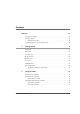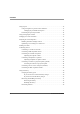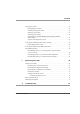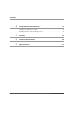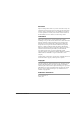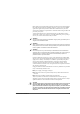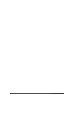User manual
Table Of Contents
- Contents
- 1 Getting Started 17
- 2 Using the Tablet 27
- 3 Maintaining the Tablet 69
- Welcome
- 1 Getting Started
- 2 Using the Tablet
- Turning on the computer
- Turning off the computer
- Suspending and resuming operation
- Using the pen
- Using the fingerprint scanner
- Changing the screen orientation
- Adjusting the screen brightness
- Docking the tablet
- Connecting devices
- Using the battery
- Using power options
- Accessing the Solid State Drive (SSD) cartridge
- Accessing the MicroSD and SIM compartment
- Programming hot keys
- 3 Maintaining the Tablet
- A Troubleshooting
- B Using BIOS and AOS Functions
- C Glossary
- D Hardware Specifications
- E Agency Notices
- Index
Contents
iX104C5
User’s Handbook 5
Using power options . . . . . . . . . . . . . . . . . . . . . . . . . . . . . . . . . . . . . . . . . . . . . . . 50
Displaying power options . . . . . . . . . . . . . . . . . . . . . . . . . . . . . . . . . . . . . . . 50
Checking battery power status . . . . . . . . . . . . . . . . . . . . . . . . . . . . . . . . . . . . 50
Selecting a power plan . . . . . . . . . . . . . . . . . . . . . . . . . . . . . . . . . . . . . . . . . . 51
Selecting power options . . . . . . . . . . . . . . . . . . . . . . . . . . . . . . . . . . . . . . . . . 52
Selecting Power (On/Off)/Backlight(On/Off)/Sleep/ Resume
button options. . . . . . . . . . . . . . . . . . . . . . . . . . . . . . . . . . . . . . . . . . . . . . . . . 53
Tips for conserving battery power . . . . . . . . . . . . . . . . . . . . . . . . . . . . . . . . . 54
Accessing the Solid State Drive (SSD) cartridge . . . . . . . . . . . . . . . . . . . . . . . . . 55
Re-installing the drive carrier . . . . . . . . . . . . . . . . . . . . . . . . . . . . . . . . . . . . 56
Accessing the MicroSD and SIM compartment . . . . . . . . . . . . . . . . . . . . . . . . . . 57
Programming hot keys . . . . . . . . . . . . . . . . . . . . . . . . . . . . . . . . . . . . . . . . . . . . . 58
Programming hot keys to start applications, open documents,
or go to a website . . . . . . . . . . . . . . . . . . . . . . . . . . . . . . . . . . . . . . . . . . . . . . 59
Programming hot keys to perform pre-defined functions . . . . . . . . . . . . . . . 63
Programming hot keys to perform other key functions . . . . . . . . . . . . . . . . . 65
3 Maintaining the Tablet 69
Caring for the tablet. . . . . . . . . . . . . . . . . . . . . . . . . . . . . . . . . . . . . . . . . . . . . . . . 69
Checking power cords and connectors. . . . . . . . . . . . . . . . . . . . . . . . . . . . . . 69
Protecting the computer from damage. . . . . . . . . . . . . . . . . . . . . . . . . . . . . . 69
Preventing the computer from overheating . . . . . . . . . . . . . . . . . . . . . . . . . . 70
Storing the computer . . . . . . . . . . . . . . . . . . . . . . . . . . . . . . . . . . . . . . . . . . . 71
Caring for the display screen . . . . . . . . . . . . . . . . . . . . . . . . . . . . . . . . . . . . . 71
Protecting the display screen . . . . . . . . . . . . . . . . . . . . . . . . . . . . . . . . . 71
When to replace the pen . . . . . . . . . . . . . . . . . . . . . . . . . . . . . . . . . . . . . . . . . . . . 72
Calibrating the digitizer. . . . . . . . . . . . . . . . . . . . . . . . . . . . . . . . . . . . . . . . . . . . . 73
A Troubleshooting 75