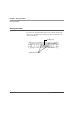User manual
Table Of Contents
- Contents
- 1 Getting Started 17
- 2 Using the Tablet 27
- 3 Maintaining the Tablet 69
- Welcome
- 1 Getting Started
- 2 Using the Tablet
- Turning on the computer
- Turning off the computer
- Suspending and resuming operation
- Using the pen
- Using the fingerprint scanner
- Changing the screen orientation
- Adjusting the screen brightness
- Docking the tablet
- Connecting devices
- Using the battery
- Using power options
- Accessing the Solid State Drive (SSD) cartridge
- Accessing the MicroSD and SIM compartment
- Programming hot keys
- 3 Maintaining the Tablet
- A Troubleshooting
- B Using BIOS and AOS Functions
- C Glossary
- D Hardware Specifications
- E Agency Notices
- Index
Chapter 2. Using the Tablet
Adjusting the screen brightness
iX104C5
User’s Handbook 39
Enabling automatic backlight control
When the Auto Light sensor is enabled, the computer automatically
controls the amount of backlight sent to the screen to provide
optimum brightness for the lighting conditions in which you are
working.
To enable automatic backlight control, see page 78.
Optimizing screen settings for outdoor use
1. Click Start > Control Panel > Appearance and Personalization >
Personalization > Change desktop background
.
2. In the My Themes area, select High Contrast White.
3. Click the Back button.
4. Click Display.
5. Click Medium - 125% to enlarge the icon size; then click Apply.
6. Click Adjust Resolution. Make sure the screen resolution setting is
1024 by 768 pixels; then click OK.
Auto Light sensor