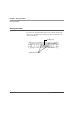User manual
Table Of Contents
- Contents
- 1 Getting Started 17
- 2 Using the Tablet 27
- 3 Maintaining the Tablet 69
- Welcome
- 1 Getting Started
- 2 Using the Tablet
- Turning on the computer
- Turning off the computer
- Suspending and resuming operation
- Using the pen
- Using the fingerprint scanner
- Changing the screen orientation
- Adjusting the screen brightness
- Docking the tablet
- Connecting devices
- Using the battery
- Using power options
- Accessing the Solid State Drive (SSD) cartridge
- Accessing the MicroSD and SIM compartment
- Programming hot keys
- 3 Maintaining the Tablet
- A Troubleshooting
- B Using BIOS and AOS Functions
- C Glossary
- D Hardware Specifications
- E Agency Notices
- Index
Chapter 2. Using the Tablet
Using the fingerprint scanner
36 iX104C5
User’s Handbook
Using the fingerprint scanner
The fingerprint scanner and the associated Protector Suite 2009
software enable you to use fingerprint verification to protect the
security of your data.
The first step for using fingerprint verification is to enroll your
fingerprint to create an association between your username, password,
and fingerprint.
After fingerprint enrollment you will be able to:
■ Use your fingerprint as part of computer login security.
■ Register Web pages and Windows applications to use your
fingerprint instead of passwords.
■ Launch applications by swiping your finger the sensor.
■ Store confidential information in an encrypted form in a
protected folder.
To launch the Enrollment Wizard, select:
Start > All Programs > Protector Suite > Control Center >
User Enrollment and follow the wizard’s instructions.
For more information about using the fingerprint scanner, see the
Protector Suite 2009 User’s Guide PDF included on your hard disk in
the Protector Suite 2009 folder.
Fingerprint scanner