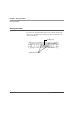User manual
Table Of Contents
- Contents
- 1 Getting Started 17
- 2 Using the Tablet 27
- 3 Maintaining the Tablet 69
- Welcome
- 1 Getting Started
- 2 Using the Tablet
- Turning on the computer
- Turning off the computer
- Suspending and resuming operation
- Using the pen
- Using the fingerprint scanner
- Changing the screen orientation
- Adjusting the screen brightness
- Docking the tablet
- Connecting devices
- Using the battery
- Using power options
- Accessing the Solid State Drive (SSD) cartridge
- Accessing the MicroSD and SIM compartment
- Programming hot keys
- 3 Maintaining the Tablet
- A Troubleshooting
- B Using BIOS and AOS Functions
- C Glossary
- D Hardware Specifications
- E Agency Notices
- Index
Chapter 2. Using the Tablet
Using the pen
iX104C5
User’s Handbook 33
Using the digitizer to perform mouse functions
Changing the pen double-click speed
The pen double-click speed is in sync with the mouse double-click
speed. To change the speed, follow the instructions below.
1. Click the Windows Start button.
2. Click the Control Panel option.
3. In the Control Panel window, select Hardware and Sound >
Set up your Pen and Tablet.
4. Drag the slider to a faster or slower speed.
To perform this function... Do this
Select an object
(left button click).
Tap the pen tip once on the object.
Perform a double-click. Quickly tap the pen tip twice on the object.
Perform a right-click. Hold the pen or your finger directly on the
object for 1 second.
Move or drag an object. Place the pen tip or your finger on the
object; then continue to hold the pen tip or
your finger against the screen as you move
the pen or your finger.