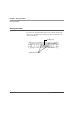User manual
Table Of Contents
- Contents
- 1 Getting Started 17
- 2 Using the Tablet 27
- 3 Maintaining the Tablet 69
- Welcome
- 1 Getting Started
- 2 Using the Tablet
- Turning on the computer
- Turning off the computer
- Suspending and resuming operation
- Using the pen
- Using the fingerprint scanner
- Changing the screen orientation
- Adjusting the screen brightness
- Docking the tablet
- Connecting devices
- Using the battery
- Using power options
- Accessing the Solid State Drive (SSD) cartridge
- Accessing the MicroSD and SIM compartment
- Programming hot keys
- 3 Maintaining the Tablet
- A Troubleshooting
- B Using BIOS and AOS Functions
- C Glossary
- D Hardware Specifications
- E Agency Notices
- Index
Chapter 2. Using the Tablet
Using the pen
32 iX104C5
User’s Handbook
Using the pen
You can use any of the following methods to select items and to
navigate through programs.
■ Auto-Sense mode: Use either the multifunction pen or your
finger interchangeably. The computer distinguishes between the
two input modes and automatically adjusts accordingly. This is
the tablet’s default state.
■ Digitizer mode: Use only the special multifunction pen provided
with the computer.
For more information, see “Programming hot keys to perform pre-
defined functions” on page 63.
WARNING
Do not use items such as a ball point pen or a screwdriver that can
damage the tablet. Damage caused by using an item not provided with
the tablet is not covered by the tablet warranty.
Note: During the first use of the tablet, or if the action you are
trying to perform does not occur when you use the pen or your
finger to touch the screen, calibrate the digitizer as described in
“Calibrating the digitizer” on page 73.