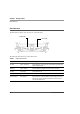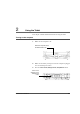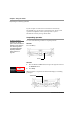User manual
Table Of Contents
- Contents
- 1 Getting Started 17
- 2 Using the Tablet 27
- 3 Maintaining the Tablet 69
- Welcome
- 1 Getting Started
- 2 Using the Tablet
- Turning on the computer
- Turning off the computer
- Suspending and resuming operation
- Using the pen
- Using the fingerprint scanner
- Changing the screen orientation
- Adjusting the screen brightness
- Docking the tablet
- Connecting devices
- Using the battery
- Using power options
- Accessing the Solid State Drive (SSD) cartridge
- Accessing the MicroSD and SIM compartment
- Programming hot keys
- 3 Maintaining the Tablet
- A Troubleshooting
- B Using BIOS and AOS Functions
- C Glossary
- D Hardware Specifications
- E Agency Notices
- Index
Chapter 2. Using the Tablet
Turning off the computer
28 iX104C5
User’s Handbook
Turning off the computer
1. If the computer is in Sleep mode, press the Power On/Off,
Backlight On/Off, Sleep/Resume
button to resume operation. (See
page 30 for information about Sleep mode.)
2. Make sure the battery is charged or that the computer is plugged
in to an external power source.
3. Save your work and close all programs.
4. From the Windows Start menu, click Turn Off Computer.
5. The Turn off computer dialog box opens.
6. Click Turn Off or press the Power button continuously for more
than 4 seconds.
Using the Reset switch
If the computer does not seem to be accepting input and you cannot
turn it off by using the method described in “Turning off the
computer,” press the
Reset switch. (Use the stylus or a similar
instrument to press the switch).
When the computer is in
Sleep mode, the Status LED
is breathing green.
Power On/Off,
Backlight On/Off and
Sleep/Resume
button
Use the Reset switch only if
you cannot turn off the
computer by any other
means, because you may
lose unsaved data.
Reset switch