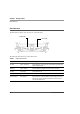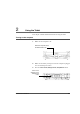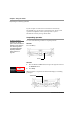User manual
Table Of Contents
- Contents
- 1 Getting Started 17
- 2 Using the Tablet 27
- 3 Maintaining the Tablet 69
- Welcome
- 1 Getting Started
- 2 Using the Tablet
- Turning on the computer
- Turning off the computer
- Suspending and resuming operation
- Using the pen
- Using the fingerprint scanner
- Changing the screen orientation
- Adjusting the screen brightness
- Docking the tablet
- Connecting devices
- Using the battery
- Using power options
- Accessing the Solid State Drive (SSD) cartridge
- Accessing the MicroSD and SIM compartment
- Programming hot keys
- 3 Maintaining the Tablet
- A Troubleshooting
- B Using BIOS and AOS Functions
- C Glossary
- D Hardware Specifications
- E Agency Notices
- Index
Chapter 1. Getting Started
LED indicators
iX104C5
User’s Handbook 23
On red, blinking The computer is powered on, running on battery power, and the
charge level in the battery has reached a minimum warning state.
Plug the computer into an AC/DC power source or install a
charged battery.
On red, continuous The computer is on, running on battery power, and the charge
level in the battery has reached a critical state. Plug the computer
into an AC/DC power source or install a charged battery.
or
The computer has encountered a fault and is not operating
normally. Contact your computer support personnel, such as your
help desk.
or
The computer is off and you have inserted a battery that is at the
critical low level and is incapable of running the computer.
Table 1 Status LED indicator (continued)
Mode/State LED State Meaning