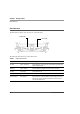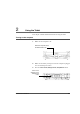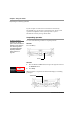User manual
Table Of Contents
- Contents
- 1 Getting Started 17
- 2 Using the Tablet 27
- 3 Maintaining the Tablet 69
- Welcome
- 1 Getting Started
- 2 Using the Tablet
- Turning on the computer
- Turning off the computer
- Suspending and resuming operation
- Using the pen
- Using the fingerprint scanner
- Changing the screen orientation
- Adjusting the screen brightness
- Docking the tablet
- Connecting devices
- Using the battery
- Using power options
- Accessing the Solid State Drive (SSD) cartridge
- Accessing the MicroSD and SIM compartment
- Programming hot keys
- 3 Maintaining the Tablet
- A Troubleshooting
- B Using BIOS and AOS Functions
- C Glossary
- D Hardware Specifications
- E Agency Notices
- Index
Chapter 1. Getting Started
LED indicators
22 iX104C5
User’s Handbook
LED indicators
The LED indicator lights show the status of system functions.
The following table defines the various LED states.
Status LED
Drive LED
Table 1 Status LED indicator
Mode/State LED State Meaning
On state green, continuous The computer is on, ready for use, and functioning normally. The
battery is fully charged.
Charging green, blinking The AC adapter is plugged in and the battery is charging.
Off state off (no light) The computer is off.
Sleep mode green, breathing The computer is on and is in Sleep mode.
Thermal control blue, blinking The computer is on and is in Warm-up mode, with the LCD and
backlight off. After the system has warmed to a safe level, the
LCD and backlight turn on.