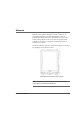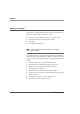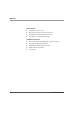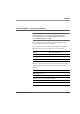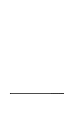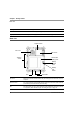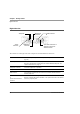User manual
Table Of Contents
- Contents
- 1 Getting Started 17
- 2 Using the Tablet 27
- 3 Maintaining the Tablet 69
- Welcome
- 1 Getting Started
- 2 Using the Tablet
- Turning on the computer
- Turning off the computer
- Suspending and resuming operation
- Using the pen
- Using the fingerprint scanner
- Changing the screen orientation
- Adjusting the screen brightness
- Docking the tablet
- Connecting devices
- Using the battery
- Using power options
- Accessing the Solid State Drive (SSD) cartridge
- Accessing the MicroSD and SIM compartment
- Programming hot keys
- 3 Maintaining the Tablet
- A Troubleshooting
- B Using BIOS and AOS Functions
- C Glossary
- D Hardware Specifications
- E Agency Notices
- Index
Chapter 1. Getting Started
Right side view
20 iX104C5
User’s Handbook
Right side view
The connectors on the right side of the computer are located behind the outer doors.
Microphone
connector
Power
connector
9-pin serial connector or
optional connector for
external monitor
LAN connector
USB ports
Headphone
connector
Power connector For the AC adapter or optional auto adapter. (See “Optional accessories” on
page 13.)
USB 2.0 ports For Universal Serial Bus devices (compliant with USB Standard Revision 2.0).
Note: The optional Office and Vehicle Docks include additional USB ports. See
“Optional accessories” on page 13.
Headphone connector For stereo headphones or speakers.
Microphone connector For an external microphone.
LAN connector For connecting a standard RJ-45 connector to the tablet’s internal local area
network (LAN) card
9-pin serial connector
or
optional external monitor
connector
Serial connector for connecting terminals or other devices that use the RS-232,
RS-422, or RS-485 data transfer standard, or an optional connector for an external
monitor or projection panel.