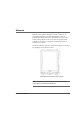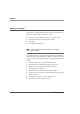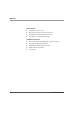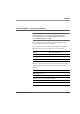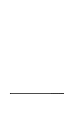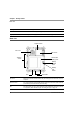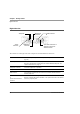User manual
Table Of Contents
- Contents
- 1 Getting Started 17
- 2 Using the Tablet 27
- 3 Maintaining the Tablet 69
- Welcome
- 1 Getting Started
- 2 Using the Tablet
- Turning on the computer
- Turning off the computer
- Suspending and resuming operation
- Using the pen
- Using the fingerprint scanner
- Changing the screen orientation
- Adjusting the screen brightness
- Docking the tablet
- Connecting devices
- Using the battery
- Using power options
- Accessing the Solid State Drive (SSD) cartridge
- Accessing the MicroSD and SIM compartment
- Programming hot keys
- 3 Maintaining the Tablet
- A Troubleshooting
- B Using BIOS and AOS Functions
- C Glossary
- D Hardware Specifications
- E Agency Notices
- Index
Chapter 1. Getting Started
Left side view
iX104C5
User’s Handbook 19
Left side view
Pen holder Provides a place to secure the pen when you are not using it.
Battery release latch Provides access to the battery.
Battery lock button Secures the battery inside the tablet.
Removable battery pack Powers the computer when AC power is unavailable.
Digital camera 3-mega-pixel, auto-focus camera for taking color or black-and-white image or video.
SSD carrier User-accessible drive carrier for SSD storage.
Power On/Off,
Backlight On/Off,
Sleep/Resume
button
Heat exchange
XPL side port
Kensington
lock slot
Power On/Off,
Backlight On/Off,
Sleep/Resume button
Press to power computer. Press and hold for more than 4 seconds to force
power off.
Momentarily press to toggle the backlight on or off.
Heat exchange Helps prevent the computer from overheating by forcing heat away from the
computer. (Do not block the vents.)
XPL side port Permits connection of special devices made expressly for the iX104C5.
Kensington™ lock slot Connector for the optional Kensington MicroSaver™ or equivalent compatible
security cable.
Note: Contact your reseller for information about the Kensington security cable.