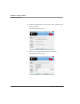User manual
Table Of Contents
- Contents
- 1 Getting Started 19
- 2 Using the Tablet 31
- 3 Maintaining the Tablet 81
- Welcome
- 1 Getting Started
- 2 Using the Tablet
- Turning on the computer
- Turning off the computer
- Suspending and resuming operation
- Using the pen
- Using the fingerprint scanner
- Changing the screen orientation
- Adjusting the screen brightness
- Docking the tablet
- Connecting devices
- Using the battery
- Using power options - Windows XP
- Using power options - Windows Vista
- Accessing the hard disk drive compartment
- Accessing the PCMCIA compartment
- Programming hot keys
- 3 Maintaining the Tablet
- A Troubleshooting
- B Using BIOS and AOS Functions
- C Glossary
- D Hardware Specifications
- E Agency Notices
- F Configuring Dual Mode Tablet Digitizer Input Methods
- Index
Chapter 2. Using the Tablet
Programming hot keys
iX104C
4
User’s Handbook 79
5. If you want the hot key or hot key combination to perform the
function of a single key:
a.
If the Ctrl, Alt, or Shift boxes are checked, uncheck them.
b. Click the key you want the hot key or hot key combination to
perform. (For example:
F6, G, or Caps Lock)
If you want the hot key or hot key combination to perform the
function of a key combination:
a.
Check the Ctrl, Alt, or Shift box.
b. From the drop-down list, select the additional key, or click
the key on the keyboard.
Examples
To cause the hot key to perform the print screen function
(
Alt-Print Scrn): Check the Alt check box; then select PrtScr
from the drop-down list.
To cause the hot key to perform the paste
function (Ctrl-V):
Check the
Ctrl check box; then click the V key.
6. Program more hot keys, or click Close to close the Panel Control
Center window.