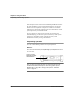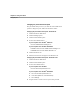User manual
Table Of Contents
- Contents
- 1 Getting Started 19
- 2 Using the Tablet 31
- 3 Maintaining the Tablet 81
- Welcome
- 1 Getting Started
- 2 Using the Tablet
- Turning on the computer
- Turning off the computer
- Suspending and resuming operation
- Using the pen
- Using the fingerprint scanner
- Changing the screen orientation
- Adjusting the screen brightness
- Docking the tablet
- Connecting devices
- Using the battery
- Using power options - Windows XP
- Using power options - Windows Vista
- Accessing the hard disk drive compartment
- Accessing the PCMCIA compartment
- Programming hot keys
- 3 Maintaining the Tablet
- A Troubleshooting
- B Using BIOS and AOS Functions
- C Glossary
- D Hardware Specifications
- E Agency Notices
- F Configuring Dual Mode Tablet Digitizer Input Methods
- Index
Chapter 2. Using the Tablet
Using the pen
40 iX104C
4
User’s Handbook
Changing the pen double-click speed
The pen double-click speed is in sync with the mouse double-click
speed. To change the speed, follow the instructions below.
Changing the pen double-click speed – Windows XP
1. Click the Windows Start button.
2. Click the Settings option.
3. Click the Control Panel option.
4. In the Control Panel window:
If your computer is an iX104C
3
Tablet PC:
Click the Tablet and Pen Settings icon.
If your computer is an iX104C
3
Dual Mode:
In Active mode: Click the Tablet and Pen Settings icon.
In Touch mode: Click the
Pointer Devices icon.
5. Click the Windows tab.
6. Follow the instructions that appear in the Windows tab.
Changing the pen double-click speed – Windows Vista
1. Click the Windows Start button.
2. Click the Control Panel option.
3. In the Control Panel window:
If your computer is an iX104C
4
:
Click the Pen and Input Devices icon.
If your computer is an iX104C
4
Dual Mode:
a.
Press the Pen and Input Devices icon.
b. In the Pen Options tab, select Double-tap.
c. Press Settings.
4. Drag the slider to a faster or slower speed; then press OK.