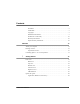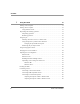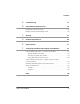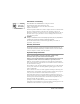User manual
Table Of Contents
- Contents
- 1 Getting Started 19
- 2 Using the Tablet 31
- 3 Maintaining the Tablet 81
- Welcome
- 1 Getting Started
- 2 Using the Tablet
- Turning on the computer
- Turning off the computer
- Suspending and resuming operation
- Using the pen
- Using the fingerprint scanner
- Changing the screen orientation
- Adjusting the screen brightness
- Docking the tablet
- Connecting devices
- Using the battery
- Using power options - Windows XP
- Using power options - Windows Vista
- Accessing the hard disk drive compartment
- Accessing the PCMCIA compartment
- Programming hot keys
- 3 Maintaining the Tablet
- A Troubleshooting
- B Using BIOS and AOS Functions
- C Glossary
- D Hardware Specifications
- E Agency Notices
- F Configuring Dual Mode Tablet Digitizer Input Methods
- Index
Contents
4 iX104C
4
User’s Handbook
2 Using the Tablet 31
Turning on the computer. . . . . . . . . . . . . . . . . . . . . . . . . . . . . . . . . . . . . . . . . . . . 31
Turning off the computer . . . . . . . . . . . . . . . . . . . . . . . . . . . . . . . . . . . . . . . . . . . 32
Using the Reset switch. . . . . . . . . . . . . . . . . . . . . . . . . . . . . . . . . . . . . . . . . . 32
Suspending and resuming operation . . . . . . . . . . . . . . . . . . . . . . . . . . . . . . . . . . . 33
Suspending operation. . . . . . . . . . . . . . . . . . . . . . . . . . . . . . . . . . . . . . . . . . . 34
Resuming operation . . . . . . . . . . . . . . . . . . . . . . . . . . . . . . . . . . . . . . . . . . . . 36
Using the pen. . . . . . . . . . . . . . . . . . . . . . . . . . . . . . . . . . . . . . . . . . . . . . . . . . . . . 37
Selecting Auto-Sense, Active, or Touch mode . . . . . . . . . . . . . . . . . . . . . . . 38
Using the digitizer to perform mouse functions. . . . . . . . . . . . . . . . . . . . . . . 39
Changing the pen double-click speed . . . . . . . . . . . . . . . . . . . . . . . . . . . 40
Positioning the pen and pen tether . . . . . . . . . . . . . . . . . . . . . . . . . . . . . . . . . 41
Using the fingerprint scanner . . . . . . . . . . . . . . . . . . . . . . . . . . . . . . . . . . . . . . . . 43
Changing the screen orientation . . . . . . . . . . . . . . . . . . . . . . . . . . . . . . . . . . . . . . 44
Adjusting the screen brightness. . . . . . . . . . . . . . . . . . . . . . . . . . . . . . . . . . . . . . . 45
Windows XP . . . . . . . . . . . . . . . . . . . . . . . . . . . . . . . . . . . . . . . . . . . . . . . . . 45
Windows Vista. . . . . . . . . . . . . . . . . . . . . . . . . . . . . . . . . . . . . . . . . . . . . . . . 45
Enabling automatic backlight control . . . . . . . . . . . . . . . . . . . . . . . . . . . . . . 46
Optimizing screen settings for outdoor use . . . . . . . . . . . . . . . . . . . . . . . . . . 47
Windows XP . . . . . . . . . . . . . . . . . . . . . . . . . . . . . . . . . . . . . . . . . . . . . . 47
Windows Vista . . . . . . . . . . . . . . . . . . . . . . . . . . . . . . . . . . . . . . . . . . . . 47
Docking the tablet . . . . . . . . . . . . . . . . . . . . . . . . . . . . . . . . . . . . . . . . . . . . . . . . . 48
Connecting devices . . . . . . . . . . . . . . . . . . . . . . . . . . . . . . . . . . . . . . . . . . . . . . . . 49
Connecting to a local area network . . . . . . . . . . . . . . . . . . . . . . . . . . . . . . . . 49
Connecting USB-compatible devices . . . . . . . . . . . . . . . . . . . . . . . . . . . . . . 49
Connecting an external microphone . . . . . . . . . . . . . . . . . . . . . . . . . . . . . . . 50
Adjusting microphone volume – Windows XP . . . . . . . . . . . . . . . . . . . 50
Adjusting microphone volume – Windows Vista. . . . . . . . . . . . . . . . . . 50