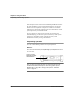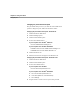User manual
Table Of Contents
- Contents
- 1 Getting Started 19
- 2 Using the Tablet 31
- 3 Maintaining the Tablet 81
- Welcome
- 1 Getting Started
- 2 Using the Tablet
- Turning on the computer
- Turning off the computer
- Suspending and resuming operation
- Using the pen
- Using the fingerprint scanner
- Changing the screen orientation
- Adjusting the screen brightness
- Docking the tablet
- Connecting devices
- Using the battery
- Using power options - Windows XP
- Using power options - Windows Vista
- Accessing the hard disk drive compartment
- Accessing the PCMCIA compartment
- Programming hot keys
- 3 Maintaining the Tablet
- A Troubleshooting
- B Using BIOS and AOS Functions
- C Glossary
- D Hardware Specifications
- E Agency Notices
- F Configuring Dual Mode Tablet Digitizer Input Methods
- Index
Chapter 2. Using the Tablet
Using the pen
iX104C
4
User’s Handbook 39
Using the digitizer to perform mouse functions
To perform this function... Do this
Select an object
(left button click).
Tap the pen tip once on the object.
Perform a double-click. Quickly tap the pen tip twice on the object.
Perform a right-click. If your computer is an
iX104C
4
:
Hold the pen directly on the object for
1 second. The right-click icon appears.
or
Press the right-click button on the pen
while you click the object.
If your computer is an
iX104C
4
Dual Mode:
Touch mode:
In the Windows taskbar, press the
right-click icon; then click the object.
Active mode:
Hold the pen directly on the object for 1
second. The right-click icon appears.
or
Press the right-click button on the pen
while you click the object.
Move or drag an object. Place the pen tip on the object; then
continue to hold the pen tip against the
screen as you move the pen.
right-click
icon
right-click
button