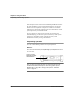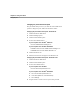User manual
Table Of Contents
- Contents
- 1 Getting Started 19
- 2 Using the Tablet 31
- 3 Maintaining the Tablet 81
- Welcome
- 1 Getting Started
- 2 Using the Tablet
- Turning on the computer
- Turning off the computer
- Suspending and resuming operation
- Using the pen
- Using the fingerprint scanner
- Changing the screen orientation
- Adjusting the screen brightness
- Docking the tablet
- Connecting devices
- Using the battery
- Using power options - Windows XP
- Using power options - Windows Vista
- Accessing the hard disk drive compartment
- Accessing the PCMCIA compartment
- Programming hot keys
- 3 Maintaining the Tablet
- A Troubleshooting
- B Using BIOS and AOS Functions
- C Glossary
- D Hardware Specifications
- E Agency Notices
- F Configuring Dual Mode Tablet Digitizer Input Methods
- Index
Chapter 2. Using the Tablet
Using the pen
38 iX104C
4
User’s Handbook
Selecting Auto-Sense, Active, or Touch mode
If your computer is the iX104C
4
Dual Mode or iX104C
4
Dual Mode
AllVue Xtreme, use the Fn-P2 key combination to select Auto-Sense
mode (the default mode), Active-only mode, or Touch-only mode.
In Auto-Sense mode, you can use the multi-function pen provided
with the tablet, your finger, or any other similar pointing device
interchangeably, on the fly.
In Active mode, you can use only the special multi-function pen
provided with the tablet.
In Touch mode, you can use your finger or another similar pointing
device.
Note: The input methods available to you depend on the way
your tablet has been configured. See Appendix F, "Configuring
Dual Mode Tablet Digitizer Input Methods.”