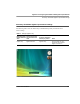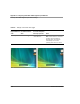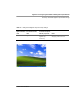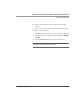User manual
Table Of Contents
- Contents
- 1 Getting Started 19
- 2 Using the Tablet 31
- 3 Maintaining the Tablet 81
- Welcome
- 1 Getting Started
- 2 Using the Tablet
- Turning on the computer
- Turning off the computer
- Suspending and resuming operation
- Using the pen
- Using the fingerprint scanner
- Changing the screen orientation
- Adjusting the screen brightness
- Docking the tablet
- Connecting devices
- Using the battery
- Using power options - Windows XP
- Using power options - Windows Vista
- Accessing the hard disk drive compartment
- Accessing the PCMCIA compartment
- Programming hot keys
- 3 Maintaining the Tablet
- A Troubleshooting
- B Using BIOS and AOS Functions
- C Glossary
- D Hardware Specifications
- E Agency Notices
- F Configuring Dual Mode Tablet Digitizer Input Methods
- Index
Appendix F. Configuring Dual Mode Tablet Digitizer Input Methods
Sample implementations
126 iX104C
4
User’s Handbook
Sample implementations
This section provides settings for two sample configurations. See
“Using the BIOS Setup Utility to set input method defaults” on
page 116 and “Using the Panel Control Center to configure temporary
changes to the input method” on page 119 for information about how
to make the settings.
Sample 1
To set the tablet to the following configuration:
■ Default digitizer input control is Touch only.
■ The user can turn off the touch screen.
■ The user cannot change any digitizer input control settings.
Configure settings as follows:
1. Use the BIOS Setup Utility to set a Supervisor password. (This
protects the digitizer selection and all other BIOS Setup Utility
controls.)
2. In Windows Administrator mode, use the Panel Control Center to
set one of the P keys to Touch Panel Toggle.
3. Use the Add new user function to create a user account.
Note: If the user already exists, the setting the administrator has
set replicates to all the users of the computer.
Sample 2
To set the tablet to the following configuration:
■ Default digitizer input control is Auto Sense.