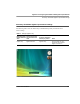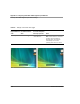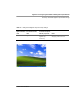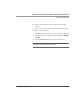User manual
Table Of Contents
- Contents
- 1 Getting Started 19
- 2 Using the Tablet 31
- 3 Maintaining the Tablet 81
- Welcome
- 1 Getting Started
- 2 Using the Tablet
- Turning on the computer
- Turning off the computer
- Suspending and resuming operation
- Using the pen
- Using the fingerprint scanner
- Changing the screen orientation
- Adjusting the screen brightness
- Docking the tablet
- Connecting devices
- Using the battery
- Using power options - Windows XP
- Using power options - Windows Vista
- Accessing the hard disk drive compartment
- Accessing the PCMCIA compartment
- Programming hot keys
- 3 Maintaining the Tablet
- A Troubleshooting
- B Using BIOS and AOS Functions
- C Glossary
- D Hardware Specifications
- E Agency Notices
- F Configuring Dual Mode Tablet Digitizer Input Methods
- Index
Appendix F. Configuring Dual Mode Tablet Digitizer Input Methods
Summary: Dual Mode digitizer input method settings
124 iX104C
4
User’s Handbook
Table 12 Settings: Touch Panel off/on toggle
BIOS Setup Utility
Digitizer Selection
value
Panel Control Center
Pre-defined Function
value
On-screen description
when key is pressed Notes
Touch Only Touch Panel Toggle “Touch Panel off”
“Touch Panel on”
Turns the Touch Screen on or off.
Note: If Touch Screen is off and the
computer goes into standby or
hibernate mode, Touch Screen
automatically turns on when
operating mode returns to normal.