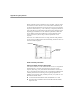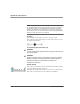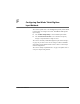User manual
Table Of Contents
- Contents
- 1 Getting Started 19
- 2 Using the Tablet 31
- 3 Maintaining the Tablet 81
- Welcome
- 1 Getting Started
- 2 Using the Tablet
- Turning on the computer
- Turning off the computer
- Suspending and resuming operation
- Using the pen
- Using the fingerprint scanner
- Changing the screen orientation
- Adjusting the screen brightness
- Docking the tablet
- Connecting devices
- Using the battery
- Using power options - Windows XP
- Using power options - Windows Vista
- Accessing the hard disk drive compartment
- Accessing the PCMCIA compartment
- Programming hot keys
- 3 Maintaining the Tablet
- A Troubleshooting
- B Using BIOS and AOS Functions
- C Glossary
- D Hardware Specifications
- E Agency Notices
- F Configuring Dual Mode Tablet Digitizer Input Methods
- Index
Appendix F. Configuring Dual Mode Tablet Digitizer Input Methods
Using the Panel Control Center to configure temporary changes to the input method
120 iX104C
4
User’s Handbook
5. From the drop-down list, select Digitizer Selection or Touch
Panel Toggle
.
6. Click Close.
Value Description
Digitizer Selection If the digitizer input method is set to Auto in the
BIOS Setup Utility, toggles from Auto to Digitizer
Only to Touch Only.
Touch Panel Toggle If the digitizer input method is set to Auto or Touch
Only in the BIOS Setup Utility, temporarily disables
touch only.