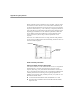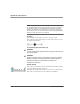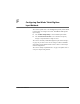User manual
Table Of Contents
- Contents
- 1 Getting Started 19
- 2 Using the Tablet 31
- 3 Maintaining the Tablet 81
- Welcome
- 1 Getting Started
- 2 Using the Tablet
- Turning on the computer
- Turning off the computer
- Suspending and resuming operation
- Using the pen
- Using the fingerprint scanner
- Changing the screen orientation
- Adjusting the screen brightness
- Docking the tablet
- Connecting devices
- Using the battery
- Using power options - Windows XP
- Using power options - Windows Vista
- Accessing the hard disk drive compartment
- Accessing the PCMCIA compartment
- Programming hot keys
- 3 Maintaining the Tablet
- A Troubleshooting
- B Using BIOS and AOS Functions
- C Glossary
- D Hardware Specifications
- E Agency Notices
- F Configuring Dual Mode Tablet Digitizer Input Methods
- Index
Appendix F. Configuring Dual Mode Tablet Digitizer Input Methods
Using the Panel Control Center to configure temporary changes to the input method
iX104C
4
User’s Handbook 119
Using the Panel Control Center to configure temporary changes
to the input method
The Panel Control Center enables you to configure temporary,
session-based changes to the Dual Mode tablet input method.
Notes:
Administrator rights are not required to make temporary settings.
When the tablet is restarted, the temporary settings are lost and
the default values set in the BIOS Setup Utility are restored.
1.
In the Windows taskbar, click the Panel Control Center icon.
2. Click the Configure button.
3. Click the Change button next to the P key for the function you
want to change.
4. Check Start a pre-defined function; then click Next.
Panel Control Center icon