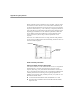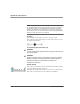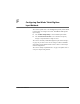User manual
Table Of Contents
- Contents
- 1 Getting Started 19
- 2 Using the Tablet 31
- 3 Maintaining the Tablet 81
- Welcome
- 1 Getting Started
- 2 Using the Tablet
- Turning on the computer
- Turning off the computer
- Suspending and resuming operation
- Using the pen
- Using the fingerprint scanner
- Changing the screen orientation
- Adjusting the screen brightness
- Docking the tablet
- Connecting devices
- Using the battery
- Using power options - Windows XP
- Using power options - Windows Vista
- Accessing the hard disk drive compartment
- Accessing the PCMCIA compartment
- Programming hot keys
- 3 Maintaining the Tablet
- A Troubleshooting
- B Using BIOS and AOS Functions
- C Glossary
- D Hardware Specifications
- E Agency Notices
- F Configuring Dual Mode Tablet Digitizer Input Methods
- Index
Appendix F. Configuring Dual Mode Tablet Digitizer Input Methods
Using the BIOS Setup Utility to set input method defaults
118 iX104C
4
User’s Handbook
Setting digitizer input method security
Follow these steps to specify whether the tablet user can change the
digitizer input method settings:
1. In the BIOS Setup Utility, select the Password tab.
2. In the Password Setting field, select a value from the drop-down
list as follows:
3. Click OK.
4. Reboot the computer.
Value Description Notes
No passwords set Anyone can change the
digitizer input settings.
This setting is not
controlled by Windows
User groups.
Supervisor
password set only
A supervisor password
must be entered in order
to change the input
settings.
The supervisor
password must be
entered before the BIOS
Setup Utility will open.
User password set The user cannot change
the input settings.
Only the supervisor can
change the input
settings.