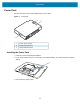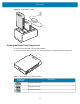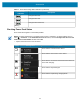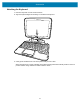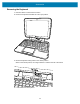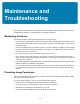Product Reference Guide for Windows 10
Table Of Contents
- About This Document
- Getting Started
- Using the Tablet
- Software
- Data Capture
- Wireless
- Accessories
- Maintenance and Troubleshooting
- Specifications
70
Maintenance and
Troubleshooting
This chapter includes instructions on cleaning and storing the tablet, battery maintenance and provides
troubleshooting solutions for potential problems during tablet operations.
Maintaining the Device
For trouble-free service, observe the following tips when using the device:
• In order to avoid scratching the screen, use the supplied stylus or plastic-tipped pens intended for use
with a touch-sensitive screen. Never use an actual pen or pencil or other sharp object on the surface of
the device screen.
• The touch-sensitive screen of the device is glass. Do not drop the device or subject it to strong impact.
• Protect the device from temperature extremes. Do not leave it on the dashboard of a car on a hot day,
and keep it away from heat sources.
• Do not store the device in any location that is dusty, damp, or wet.
• Use a soft lens cloth to clean the device. If the surface of the device screen becomes soiled, clean it
with a soft cloth moistened with an approved cleanser. For a list of approved cleansers, see Approved
Cleanser Active Ingredients.
• Periodically replace the rechargeable battery to ensure maximum battery life and product performance.
Battery life depends on individual usage patterns.
• Dock or mount the device vertically to allow air cooling of the front and back surfaces. The tablet does
not contain an internal cooling fan. An optional dock fan module provides cooling for the tablet while
docked.
Preventing Image Persistence
When a still image displays on the screen for long time, the image may persist, remaining slightly visible
even after another image replaces it.
To prevent image persistence, use one or more of the following methods.
• Set the screen to automatically turn off after a few minutes of idle time.
• Set a screen saver to automatically start after a few minutes of idle time.
• Manually turn off the display when the device is not in use.
• Change the desktop background image every day or every few days.