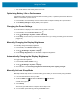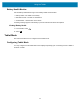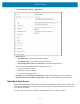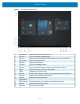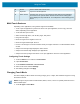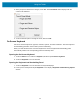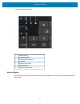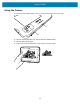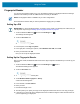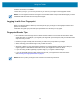Product Reference Guide for Windows 10
Table Of Contents
- About This Document
- Getting Started
- Using the Tablet
- Software
- Data Capture
- Wireless
- Accessories
- Maintenance and Troubleshooting
- Specifications
Using the Tablet
25
Multi-Touch Gestures
Depending on the application, some gestures might not be available.
• Touch: Open an application or perform an action on an open application, such as copy, save and
delete, depending on the application.
• Touch and hold: Open a menu.
• Slide: Scroll through items, such as lists, pages, and photos.
• Drag: Move an object.
• Move two fingers closer together: Zoom out.
• Move two fingers farther apart: Zoom in.
• Put two or more fingers on an item and then rotate your fingers clockwise or counterclockwise: Rotate
an item.
• Swipe in from the right edge: Display the Action Center.
• Swipe in from the left edge: Displays open applications.
• Swipe in from the top edge to the bottom on an open application: Close the current application.
Configuring Touch Settings
1. Touch the Search icon to search for Control Panel.
2. Open Control Panel.
3. Touch Hardware and Sound > Pen and Touch.
4. Select Touch action and then Settings.
5. After making changes touch Apply.
Changing Touch Mode
The device display is able to detect touch using a finger, glove, or stylus; also included is support for using
the device in the rain.
NOTE: The glove may be made of medical latex, leather, cotton, or wool. For optimal performance use a
Zebra certified stylus.
1. Touch All apps > Touch Mode.
16 Sound Use to control audio volume level.
17 Keyboard Opens the virtual keyboard.
18 Action Center Provides easy access to some frequently used settings and notifications.
Touch the icon to open the Action Center. The first row of setting option
boxes display and any notifications. Touch Expand to view all setting option
boxes.