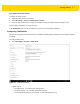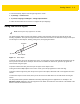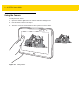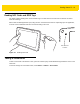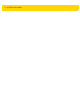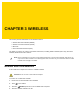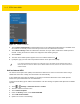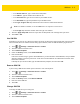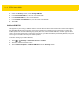U.M. Windows 10
Table Of Contents
- Revision History
- Table of Contents
- About This Guide
- Chapter 1 Getting Started
- Chapter 2 Using the Tablet
- Chapter 3 Wireless
- Chapter 4 Data Capture
- Chapter 5 Accessories
- Chapter 6 Maintenance and Troubleshooting
- Appendix A Specifications
- Index
3 - 2 ET5X User Guide
Figure 3-1 Cellular Connection
5. Touch Connect automatically to automatically connect to the cellular data network when it is available. Clear
the check box to manually connect each time you want to use the cellular data connection.
6. Touch Allow roaming to allow the cellular data connection to stay on when outside of the mobile operator’s
network. Leaving the check box cleared can help prevent data roaming charges.
7. Touch Connect.
8. The name of the mobile operator appears next to the Cellular network icon .
9. If prompted, type your user name and password and the access point name (APN).
Add an Internet APN
The Internet access point name (APN) is the address the tablet uses to connect to the Internet when using a
cellular data connection. Usually, the Internet APN is set automatically.
If your cellular data connection isn't working, try entering a new Internet APN based on the mobile operator.
Contact the system administrator for more information.
To add an Internet APN, type an address in the APN box. The other settings are optional and depend on the mobile
operator.
1. Touch > Settings > Network & Internet > Cellular.
2. Touch the cellular connection name.
3. Touch Advanced options.
4. Under the Security section, touch Unblock SIM PIN.
5. Touch Add an Internet APN.
6. Update one or more of the following:
If you select the Network icon (Wi-Fi icon or Ethernet icon) in the taskbar and the Cellular quick action is
turned off, select it to turn it on. When off, the cellular radio is turned off, and the user cannot connect to a
cellular network.