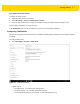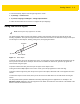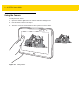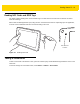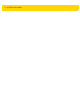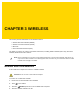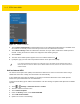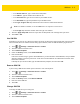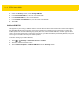U.M. Windows 10
Table Of Contents
- Revision History
- Table of Contents
- About This Guide
- Chapter 1 Getting Started
- Chapter 2 Using the Tablet
- Chapter 3 Wireless
- Chapter 4 Data Capture
- Chapter 5 Accessories
- Chapter 6 Maintenance and Troubleshooting
- Appendix A Specifications
- Index
2 - 8 ET5X User Guide
• When this device automatically switches tablet mode on or off
• Don’t ask me and don’t switch
• Always ask me before switching
• Don’t ask me and always switch
• Hide app icons on the taskbar in tablet mode - enable to hide application icons in the taskbar.
• Automatically hide the taskbar in tablet mode - enable to hide the taskbar when in tablet mode.
Using the Multi-Touch Screen
Depending on the application, some gestures might not be available.
• Touch: Open an application or perform an action on an open application, such as copy, save and delete,
depending on the application.
• Touch and hold: Open a menu.
•Slide: Scroll through items, such as lists, pages, and photos.
•Drag: Move an object.
• Move two fingers closer together: Zoom out.
• Move two fingers farther apart: Zoom in.
• Put two or more fingers on an item and then rotate your fingers clockwise or counterclockwise:
Rotate an item.
• Swipe in from the right edge: Display the Action Center.
• Swipe in from the left edge: Displays open applications.
• Swipe in from the top or bottom edge of the Start screen, touch Customize, and then tap the desired
icon: Customize tiles on the Start screen, or uninstall an application.
• Swipe in from the top edge to the bottom on an open application: Close the current application.
Using the On-Screen Keyboard
Use the On-Screen Keyboard to type text, numbers, symbols, and other characters. The touch keyboard and
handwriting panel also can be used to perform handwriting.
When you rotate the ET5X, the On-Screen Keyboard or the touch keyboard and handwriting panel automatically
rotates to the corresponding portrait or landscape view.
To open the On-Screen Keyboard:
1. Swipe in from the right edge of the screen.
2. Touch the Search icon to search for Keyboard.
3. Tap On-Screen Keyboard.
To open the touch keyboard and handwriting panel:
1. Swipe in from the right edge of the screen.
2. Tap the Settings icon.
3. Tap Keyboard. Touch keyboard and handwriting panel.
To configure the input language: