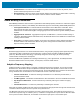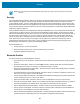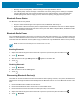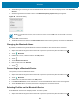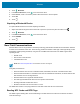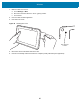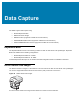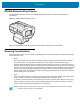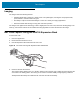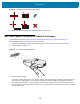U.M. Android v6.0.1
Table Of Contents
- Copyright
- Terms of Use
- Revision History
- Table of Contents
- About This Guide
- Getting Started
- Using the Tablet
- Introduction
- Google Mobile Services
- Home Screen
- Applications
- Suspend Mode
- Rebooting the ET5X
- Applications
- Wireless
- Data Capture
- Expansion Back
- RS507 Hands-Free Imager
- RS6000 Bluetooth Ring Scanner
- Scanning Considerations
- Imaging
- Bar Code Capture Using the SE4750 Expansion Back
- Bar Code Capture Using RS507 Hands-Free Imager
- Bar Code Capture Using RS6000 Bluetooth Scanner
- Bar Code Capture with DS36X8 Scanner
- Pairing the RS507/RS6000 Using SSI
- Connecting a DS3608 USB Scanner
- Pairing a DS3678 Bluetooth Scanner
- Accessories
- Maintenance and Troubleshooting
- Specifications
- Index
Wireless
94
6. The ET5X begins searching for discoverable Bluetooth devices in the area and displays them under Available
devices.
7. Scroll through the list and select a device. The Bluetooth pairing request dialog box appears.
Figure 58 Bluetooth Pairing
8. Touch Pair on both devices.
9. The Bluetooth device is added to the Paired devices list and a trusted (“paired”) connection is established.
Changing the Bluetooth Name
By default, the ET5X has a generic Bluetooth name that is visible to other devices when connected.
1. Swipe down with two fingers from the status bar to open the quick access panel and then touch .
2. Touch Bluetooth.
3. If Bluetooth is not on, slide the switch to the ON position.
4. Touch .
5. Touch Rename this device.
6. Enter a name and touch Rename.
7. Touch .
Connecting to a Bluetooth Device
Once paired, connect to a Bluetooth device.
1. Swipe down with two fingers from the status bar to open the quick access panel and then touch .
2. Touch Bluetooth.
3. If Bluetooth is off, slide the switch to the ON position.
4. In the Paired devices list, touch and hold on a unconnected Bluetooth device until a menu appears.
5. Touch Connect. When connected, the device is displayed as connected in the list.
Selecting Profiles on the Bluetooth Device
Some Bluetooth devices have multiple profiles. To select a profile:
1. Swipe down with two fingers from the status bar to open the quick access panel and then touch .
NOTE For older Bluetooth devices, Enter a PIN in the text box and touch OK. Enter the same PIN on the other
device.