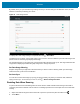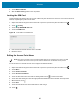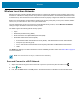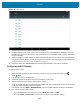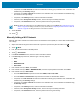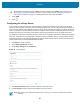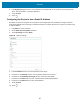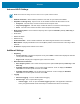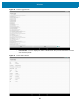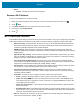U.M. Android v6.0.1
Table Of Contents
- Copyright
- Terms of Use
- Revision History
- Table of Contents
- About This Guide
- Getting Started
- Using the Tablet
- Introduction
- Google Mobile Services
- Home Screen
- Applications
- Suspend Mode
- Rebooting the ET5X
- Applications
- Wireless
- Data Capture
- Expansion Back
- RS507 Hands-Free Imager
- RS6000 Bluetooth Ring Scanner
- Scanning Considerations
- Imaging
- Bar Code Capture Using the SE4750 Expansion Back
- Bar Code Capture Using RS507 Hands-Free Imager
- Bar Code Capture Using RS6000 Bluetooth Scanner
- Bar Code Capture with DS36X8 Scanner
- Pairing the RS507/RS6000 Using SSI
- Connecting a DS3608 USB Scanner
- Pairing a DS3678 Bluetooth Scanner
- Accessories
- Maintenance and Troubleshooting
- Specifications
- Index
Wireless
88
Advanced Wi-Fi Settings
• Network notification - When enabled, notifies the user when an open network is available.
• Keep Wi-Fi on during sleep - Opens a menu to set whether and when the Wi-Fi radio turns off.
• Always On - The radio stays on when the device enters suspend mode.
• Only when plugged in - The radio stays on while the device is connected to external power.
• Never - The radio turns off when the device enters suspend mode (default).
• Wi-Fi frequency band - Use to select the frequency band. Options: Automatic (default), 5 GHz only or
2.4 GHz only.
• Wi-Fi Direct
• WPS Push Button
• WPS Pin Entry
• Install Certificates – Touch to install certificates. See
ET5X Integrator Guide
for more information.
• MAC address - Displays the Media Access Control (MAC) address of the device when connecting to Wi-Fi
networks.
• IP address - Displays the IP address of the device.
Additional Settings
• Regulatory
• Country selection - Displays the acquired country code if Auto is selected else displays the selected
country code. Default: Auto.
• Region code - Displays the configured region code for the device.
• Band and Channel Selection
• Wi-Fi frequency band - Use to select the frequency band. Options: Auto (default), 5 GHz only or 2.4
GHz only.
• Available channels (2.4 GHz) - Use to select specific channels. Touch to display the Available
channels menu. Select specific channels. Touch OK.
• Available channels (5 GHz) - Use to select specific channels. Touch to display the Available
channels menu. Select specific channels. Touch OK.
• Logging
• Advanced Logging – Touch to enable advanced logging.
• Wireless logs - Use to capture Wi-Fi log files.
• Fusion Logger - Touch to open the Fusion Logger application. This application maintains a
history of high level WLAN events which helps to understand the status of connectivity.
NOTE Advanced Wi-Fi settings are for the device not for a specific wireless network.