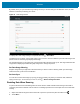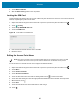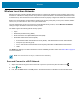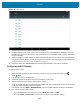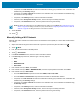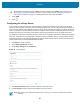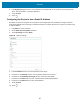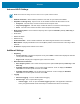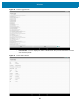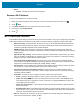U.M. Android v6.0.1
Table Of Contents
- Copyright
- Terms of Use
- Revision History
- Table of Contents
- About This Guide
- Getting Started
- Using the Tablet
- Introduction
- Google Mobile Services
- Home Screen
- Applications
- Suspend Mode
- Rebooting the ET5X
- Applications
- Wireless
- Data Capture
- Expansion Back
- RS507 Hands-Free Imager
- RS6000 Bluetooth Ring Scanner
- Scanning Considerations
- Imaging
- Bar Code Capture Using the SE4750 Expansion Back
- Bar Code Capture Using RS507 Hands-Free Imager
- Bar Code Capture Using RS6000 Bluetooth Scanner
- Bar Code Capture with DS36X8 Scanner
- Pairing the RS507/RS6000 Using SSI
- Connecting a DS3608 USB Scanner
- Pairing a DS3678 Bluetooth Scanner
- Accessories
- Maintenance and Troubleshooting
- Specifications
- Index
Wireless
84
Figure 53 Wi-Fi Screen
4. Scroll through the list and select the desired WLAN network.
5. For open networks, touch profile once or press and hold and then select Connect to network or for secure
networks enter the required password or other credentials then touch Connect. See the system administrator
for more information.
6. The ET5X obtains a network address and other required information from the network using the dynamic host
configuration protocol (DHCP) protocol. To configure the ET5X with a fixed internet protocol (IP) address, See
Configuring the Device to Use a Static IP Address on page 87.
7. In the Wi-Fi setting field, Connected appears indicating that the ET5X is connected to the WLAN.
Configuring a Wi-Fi Network
To set up a Wi-Fi network:
1. Swipe down with two fingers from the status bar to open the quick access panel and then touch .
2. Touch Wi-Fi.
3. If off, slide the switch to the ON position.
4. The device searches for WLANs in the area and lists them on the screen.
5. Scroll through the list and select the desired WLAN network.
6. Touch the desired network. If the network security is Open, the device automatically connects to the network.
For all other network security a dialog box appears.
7. If the network security is WEP or WPA/WPS2 PSK, enter the required password and then touch Connect.
8. If the network security is 802.1x EAP:
• Touch the EAP method drop-down list and select PEAP, TLS, TTLS, or LEAP.
• Touch the Phase 2 authentication drop-down list and select an authentication method.