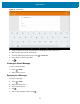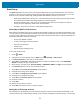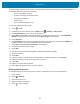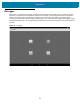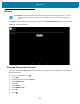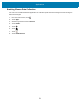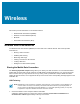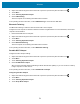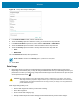U.M. Android v6.0.1
Table Of Contents
- Copyright
- Terms of Use
- Revision History
- Table of Contents
- About This Guide
- Getting Started
- Using the Tablet
- Introduction
- Google Mobile Services
- Home Screen
- Applications
- Suspend Mode
- Rebooting the ET5X
- Applications
- Wireless
- Data Capture
- Expansion Back
- RS507 Hands-Free Imager
- RS6000 Bluetooth Ring Scanner
- Scanning Considerations
- Imaging
- Bar Code Capture Using the SE4750 Expansion Back
- Bar Code Capture Using RS507 Hands-Free Imager
- Bar Code Capture Using RS6000 Bluetooth Scanner
- Bar Code Capture with DS36X8 Scanner
- Pairing the RS507/RS6000 Using SSI
- Connecting a DS3608 USB Scanner
- Pairing a DS3678 Bluetooth Scanner
- Accessories
- Maintenance and Troubleshooting
- Specifications
- Index
Wireless
80
Figure 50 Set up Wi-Fi Hotspot Dialog Box
5. In the Network SSID text field, edit the network name.
6. Touch the Country option and select the country you are in from the drop-down list.
7. In the Select AP Band drop-down list, select either 2.4 GHz Band or 5 GHz Band.
8. Touch the Channel option and select a channel number from the drop-down list.
9. Touch the Security option and select a security method from the drop-down list.
• None
• WPA2 PSK
10. In the Password text field, enter a password.
11. Touch Save.
Data Usage
1. Data usage refers to the amount of data uploaded or downloaded by the ET55 during a given period.
Depending on the wireless plan, you may be charged additional fees when your data usage exceeds your
plan's limit. To monitor your data usage, swipe down with two fingers from the status bar to open the quick
access panel and then touch .
Data usage settings allow you to:
• Set the data usage level at which you'll receive a warning.
• Set a data usage limit.
• View or restrict data usage by app.
• Identify mobile hotspots and restrict background downloads that may result in extra charges.
NOTE If None is selected in the Security option, a password is not required.
CAUTION The usage displayed on the data usage settings screen is measured by your device. Your carrier's
data usage accounting may differ. Usage in excess of your carrier plan's data limits can result in steep
overage charges. The feature described here can help you track your usage, but is not guaranteed to
prevent additional charges.