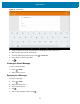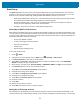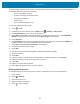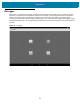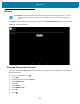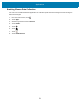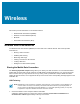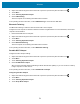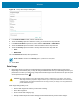U.M. Android v6.0.1
Table Of Contents
- Copyright
- Terms of Use
- Revision History
- Table of Contents
- About This Guide
- Getting Started
- Using the Tablet
- Introduction
- Google Mobile Services
- Home Screen
- Applications
- Suspend Mode
- Rebooting the ET5X
- Applications
- Wireless
- Data Capture
- Expansion Back
- RS507 Hands-Free Imager
- RS6000 Bluetooth Ring Scanner
- Scanning Considerations
- Imaging
- Bar Code Capture Using the SE4750 Expansion Back
- Bar Code Capture Using RS507 Hands-Free Imager
- Bar Code Capture Using RS6000 Bluetooth Scanner
- Bar Code Capture with DS36X8 Scanner
- Pairing the RS507/RS6000 Using SSI
- Connecting a DS3608 USB Scanner
- Pairing a DS3678 Bluetooth Scanner
- Accessories
- Maintenance and Troubleshooting
- Specifications
- Index
Wireless
79
2. Swipe down with two fingers from the status bar to open the quick access panel and then touch .
3. Touch More ....
4. Touch Tethering & portable hotspot.
5. Check USB tethering.
The host computer is now sharing the ET55’s data connection.
To stop sharing the data connection, uncheck USB tethering or disconnect the USB cable.
Bluetooth Tethering
Use Bluetooth tethering to share the data connection with a host computer.
Configure the host computer to obtain its network connection using Bluetooth. For more information, see the host
computer’s documentation.
1. Pair the ET55 with the host computer.
2. Swipe down with two fingers from the status bar to open the quick access panel and then touch .
3. Touch More ....
4. Touch Tethering & portable hotspot.
5. Check Bluetooth tethering.
The host computer is now sharing the ET55’s data connection.
To stop sharing the data connection, uncheck Bluetooth tethering.
Portable Wi-Fi Hotspot
Configure the Wi-Fi Hotspot settings.
1. Swipe down with two fingers from the status bar to open the quick access panel and then touch .
2. Touch More ....
3. Touch Tethering & portable hotspot.
4. Check Portable Wi-Fi hotspot.
After a moment, the ET55 starts broadcasting its Wi-Fi network name (SSID), so you can connect to it with up
to eight computers or other devices.
To stop sharing the data connection, uncheck Portable Wi-Fi hotspot.
Configuring the Wi-Fi Hotspot
1. Swipe down with two fingers from the status bar to open the quick access panel and then touch .
2. Touch More ....
3. Touch Tethering & portable hotspot.
4. Touch Set up Wi-Fi hotspot.