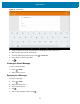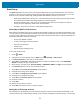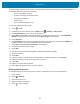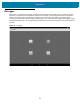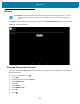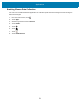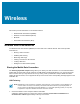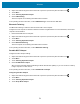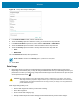U.M. Android v6.0.1
Table Of Contents
- Copyright
- Terms of Use
- Revision History
- Table of Contents
- About This Guide
- Getting Started
- Using the Tablet
- Introduction
- Google Mobile Services
- Home Screen
- Applications
- Suspend Mode
- Rebooting the ET5X
- Applications
- Wireless
- Data Capture
- Expansion Back
- RS507 Hands-Free Imager
- RS6000 Bluetooth Ring Scanner
- Scanning Considerations
- Imaging
- Bar Code Capture Using the SE4750 Expansion Back
- Bar Code Capture Using RS507 Hands-Free Imager
- Bar Code Capture Using RS6000 Bluetooth Scanner
- Bar Code Capture with DS36X8 Scanner
- Pairing the RS507/RS6000 Using SSI
- Connecting a DS3608 USB Scanner
- Pairing a DS3678 Bluetooth Scanner
- Accessories
- Maintenance and Troubleshooting
- Specifications
- Index
78
Wireless
This section provides information on the wireless features:
• Wireless Wide Area Network (WWAN)
• Wireless Local Area Network (WLAN)
• Bluetooth
• Near Field Communications (NFC).
Wireless Wide Area Networks
Use Wireless wide area networks (WWANs) to access data over a cellular network. This section provides
information on:
• Sharing a data connection
• Disabling data roaming
• Monitoring data usage
• Limiting connections to 2G networks
• Locking a SIM card
• Editing Access Point Names (APNs).
Sharing the Mobile Data Connection
The tethering & portable hotspot settings allow you to share your data connection. You can share the ET55’s
mobile data connection with a single computer via USB tethering or Bluetooth tethering. You can also share the
data connection with up to eight devices at once, by turning it into a portable Wi-Fi hotspot. While the ET55 is
sharing its data connection, an icon appears at the top of the screen and a corresponding message appears in the
notification list.
USB Tethering
1. Connect the ET55 to a host computer with the USB cable.
A USB icon appears at the top of the screen, and the notification Connected as a media device or
Connected as a camera appears briefly at the top of the screen.
NOTE USB tethering is not supported on computers running Mac OS. If your computer is running Windows 7 or
a recent version of Linux (such as Ubuntu), follow these instructions without any special preparation. If
running a version of Windows that precedes Windows 7, or some other operating system, you may need
to prepare the computer to establish a network connection via USB.