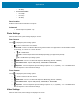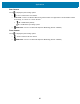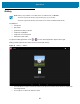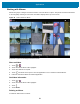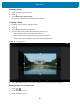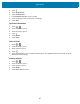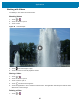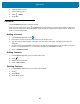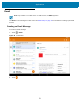U.M. Android v6.0.1
Table Of Contents
- Copyright
- Terms of Use
- Revision History
- Table of Contents
- About This Guide
- Getting Started
- Using the Tablet
- Introduction
- Google Mobile Services
- Home Screen
- Applications
- Suspend Mode
- Rebooting the ET5X
- Applications
- Wireless
- Data Capture
- Expansion Back
- RS507 Hands-Free Imager
- RS6000 Bluetooth Ring Scanner
- Scanning Considerations
- Imaging
- Bar Code Capture Using the SE4750 Expansion Back
- Bar Code Capture Using RS507 Hands-Free Imager
- Bar Code Capture Using RS6000 Bluetooth Scanner
- Bar Code Capture with DS36X8 Scanner
- Pairing the RS507/RS6000 Using SSI
- Connecting a DS3608 USB Scanner
- Pairing a DS3678 Bluetooth Scanner
- Accessories
- Maintenance and Troubleshooting
- Specifications
- Index
Applications
69
2. Touch an album to open it.
3. Touch a video to open it.
4. Touch > Delete.
5. Touch OK.
Contacts
Use the Contacts application to manage contacts.
From a Home or Apps screen, touch . Contacts opens to the main list of contacts. View contacts in three ways
at the top of the screen: All contacts or Favorites. Touch the tabs to change how to view the contacts. Swipe up or
down to scroll through the lists.
Adding a Contact
1. In the Contacts application, touch .
2. If there are more than one account with contacts, touch the one to use.
3. Type the contact’s name and other information. Touch a field to start typing, and swipe down to view all
categories.
4. To open a menu with preset labels, such as Home or Work for an email address, touch the label to the right of
the item of contact information. Or, to create your own label, touch Custom in the menu.
5. Touch <- Add New Contact.
Editing Contacts
1. In the Contacts application, touch a contact name to edit.
2. Touch .
3. Edit the contact information.
4. Touch <- Edit contact.
Deleting Contacts
1. In the Contacts application, touch a contact name to delete.
2. Touch .
3. Touch Delete.
4. Touch OK to confirm.