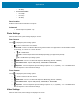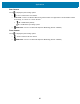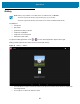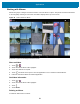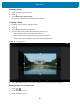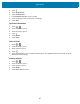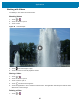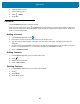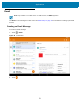U.M. Android v6.0.1
Table Of Contents
- Copyright
- Terms of Use
- Revision History
- Table of Contents
- About This Guide
- Getting Started
- Using the Tablet
- Introduction
- Google Mobile Services
- Home Screen
- Applications
- Suspend Mode
- Rebooting the ET5X
- Applications
- Wireless
- Data Capture
- Expansion Back
- RS507 Hands-Free Imager
- RS6000 Bluetooth Ring Scanner
- Scanning Considerations
- Imaging
- Bar Code Capture Using the SE4750 Expansion Back
- Bar Code Capture Using RS507 Hands-Free Imager
- Bar Code Capture Using RS6000 Bluetooth Scanner
- Bar Code Capture with DS36X8 Scanner
- Pairing the RS507/RS6000 Using SSI
- Connecting a DS3608 USB Scanner
- Pairing a DS3678 Bluetooth Scanner
- Accessories
- Maintenance and Troubleshooting
- Specifications
- Index
Applications
66
Rotating a Photo
1. Touch a photo to view the controls.
2. Touch .
3. Touch Rotate Left or Rotate Right.
The photo is automatically saved with the new orientation.
Cropping a Photo
1. In Gallery, touch a photo to view the controls.
2. Touch .
3. Touch Crop. The cropping tool appears.
4. Use the cropping tool to select the portion of the photo to crop.
• Drag from the inside of the cropping tool to move it.
• Drag an edge of the cropping tool to resize it to any proportion.
• Drag a corner of the cropping tool to resize it with fixed proportions.
Figure 44 Cropping Tool
5. Touch OK or Save to save a copy of the cropped photo. The original version is retained.
Setting a Photo as a Contact Icon
1. Touch > .
2. Touch an album to open it.
3. Touch the photo to open it.