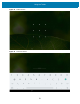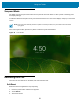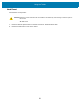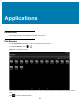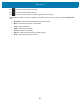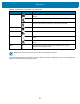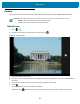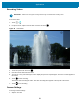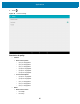U.M. Android v6.0.1
Table Of Contents
- Copyright
- Terms of Use
- Revision History
- Table of Contents
- About This Guide
- Getting Started
- Using the Tablet
- Introduction
- Google Mobile Services
- Home Screen
- Applications
- Suspend Mode
- Rebooting the ET5X
- Applications
- Wireless
- Data Capture
- Expansion Back
- RS507 Hands-Free Imager
- RS6000 Bluetooth Ring Scanner
- Scanning Considerations
- Imaging
- Bar Code Capture Using the SE4750 Expansion Back
- Bar Code Capture Using RS507 Hands-Free Imager
- Bar Code Capture Using RS6000 Bluetooth Scanner
- Bar Code Capture with DS36X8 Scanner
- Pairing the RS507/RS6000 Using SSI
- Connecting a DS3608 USB Scanner
- Pairing a DS3678 Bluetooth Scanner
- Accessories
- Maintenance and Troubleshooting
- Specifications
- Index
Applications
58
Camera
This section provides information for taking photos and recording videos using the integrated digital cameras.
Taking Photos
1. Touch > .
2. If in video mode, swipe in from left side of screen and touch .
Figure 38 Camera Mode
3. Frame the subject on the screen.
4. To zoom in or out, press two fingers on the display and pinch or expand fingers. The zoom controls appear on
the screen.
5. Touch an area on the screen to focus. The focus circle appears on the screen.
6. Touch .
The camera takes a photo and a shutter sound plays.
Alternately, touch and hold to focus first, before taking a photo; then release to take a focused photo.
NOTE When launching Camera app for the first time, the app requests access to device’s location. Select
ALLOW to allow the Camera app to access the tablet’s location.
The ET5X saves photos and videos on the internal storage.