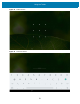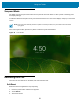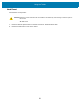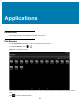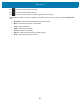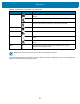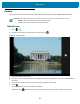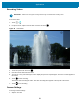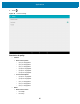U.M. Android v6.0.1
Table Of Contents
- Copyright
- Terms of Use
- Revision History
- Table of Contents
- About This Guide
- Getting Started
- Using the Tablet
- Introduction
- Google Mobile Services
- Home Screen
- Applications
- Suspend Mode
- Rebooting the ET5X
- Applications
- Wireless
- Data Capture
- Expansion Back
- RS507 Hands-Free Imager
- RS6000 Bluetooth Ring Scanner
- Scanning Considerations
- Imaging
- Bar Code Capture Using the SE4750 Expansion Back
- Bar Code Capture Using RS507 Hands-Free Imager
- Bar Code Capture Using RS6000 Bluetooth Scanner
- Bar Code Capture with DS36X8 Scanner
- Pairing the RS507/RS6000 Using SSI
- Connecting a DS3608 USB Scanner
- Pairing a DS3678 Bluetooth Scanner
- Accessories
- Maintenance and Troubleshooting
- Specifications
- Index
Applications
57
Press the Expansion Back Scan button or touch the yellow scan button to enable data capture. The captured data
appears in the text field below the yellow button.
Data Capture Indicates that the data capture function is through the Expansion Back
imager.
Indicates that a Bluetooth imager is not connected to the ET5X.
Indicates that a Bluetooth imager is connected to the ET5X.
Indicates that a USB scanner is connected to the ET5X.
Indicates that a USB scanner is not connected to the ET5X.
Scan Mode Indicates imager is in picklist mode. Touch to change to normal scan
mode.
Indicates imager is in normal scan mode. Touch to change to picklist
mode.
Menu Opens a menu to view the application information or to set the
application DataWedge profile.
Table 9 DataWedge Demonstration Icons (Continued)
Feature Icon Description
NOTE See the ET5X Integrator Guide for information on DataWedge configuration.