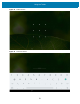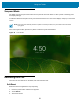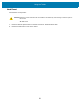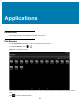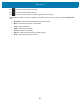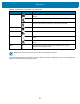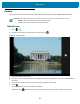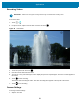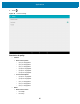U.M. Android v6.0.1
Table Of Contents
- Copyright
- Terms of Use
- Revision History
- Table of Contents
- About This Guide
- Getting Started
- Using the Tablet
- Introduction
- Google Mobile Services
- Home Screen
- Applications
- Suspend Mode
- Rebooting the ET5X
- Applications
- Wireless
- Data Capture
- Expansion Back
- RS507 Hands-Free Imager
- RS6000 Bluetooth Ring Scanner
- Scanning Considerations
- Imaging
- Bar Code Capture Using the SE4750 Expansion Back
- Bar Code Capture Using RS507 Hands-Free Imager
- Bar Code Capture Using RS6000 Bluetooth Scanner
- Bar Code Capture with DS36X8 Scanner
- Pairing the RS507/RS6000 Using SSI
- Connecting a DS3608 USB Scanner
- Pairing a DS3678 Bluetooth Scanner
- Accessories
- Maintenance and Troubleshooting
- Specifications
- Index
Using the Tablet
52
Suspend Mode
The ET5X goes into suspend mode when the user presses the Power button or after a period of inactivity (set in
the Display settings).
To wake the ET5X from Suspend mode, press the Power button. The Lock screen displays. Swipe up to unlock the
screen.
If the user forgets the PIN, password or pattern contact the system administrator.
Figure 35 Lock Screen
Rebooting the ET5X
There are two reset features on the ET5X; soft reset and hard reset.
Soft Reset
Reboot the device if applications stop responding.
1. Press the power button until the menu appears.
2. Touch Reboot.
3. The device reboots.
NOTE If the user enters the PIN, password or pattern incorrectly five times, they must wait 30 seconds before
trying again.