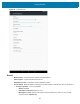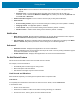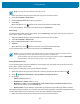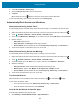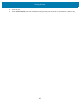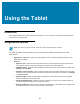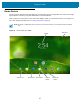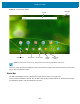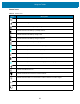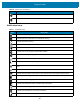U.M. Android v6.0.1
Table Of Contents
- Copyright
- Terms of Use
- Revision History
- Table of Contents
- About This Guide
- Getting Started
- Using the Tablet
- Introduction
- Google Mobile Services
- Home Screen
- Applications
- Suspend Mode
- Rebooting the ET5X
- Applications
- Wireless
- Data Capture
- Expansion Back
- RS507 Hands-Free Imager
- RS6000 Bluetooth Ring Scanner
- Scanning Considerations
- Imaging
- Bar Code Capture Using the SE4750 Expansion Back
- Bar Code Capture Using RS507 Hands-Free Imager
- Bar Code Capture Using RS6000 Bluetooth Scanner
- Bar Code Capture with DS36X8 Scanner
- Pairing the RS507/RS6000 Using SSI
- Connecting a DS3608 USB Scanner
- Pairing a DS3678 Bluetooth Scanner
- Accessories
- Maintenance and Troubleshooting
- Specifications
- Index
Getting Started
33
1. Swipe down with two fingers from the status bar to open the quick access panel.
2. Touch Do not disturb > Total silence.
3. Choose Until you turn it off or select a time period.
4. Touch Done.
When Total Silence is on, appears in the quick access panel and the Status Bar.
To turn off Total Silence, open quick access panel and touch Total silence.
Alarms Only
To mute the ET5X so that the user hears alarms, choose Alarms only. This option does not mute sounds from
music, videos, games, or other media.
1. Swipe down with two fingers from the status bar to open the quick access panel.
2. Touch Do not disturb > Alarms only.
3. Choose Until you turn it off or select a time period.
4. Tap Done.
When Alarms Only is on, appears in the quick access panel and the Status Bar.
To turn off Alarms Only, open quick access panel and touch Alarms only.
Priority Notifications Only
To only be interrupted by important notifications, choose Priority Only. This option does not mute sounds from
music, videos, games, or other media.
Before turning on Priority Only mode, set the notification priorities:
1. Swipe down with two fingers from the status bar to open the quick access panel and then touch .
2. Touch Sounds and notifications > Do not disturb > Priority only allows.
3. Set priorities.
• Alarms: Disabled by default.
• Reminders and Events: Switch on or off.
• Messages and Calls: Choose From anyone, From contacts only, From starred contacts only, or
none. To star contacts, use the Contacts app.
• Repeat callers: Choose whether to let the ET5X ring if the same person calls again within 15 minutes.
After setting notification priorities, turn on Priority only mode to limit interruptions. The priority notifications make a
sound or vibrate based on the current ringer volume, but other notifications will be silenced.
1. Swipe down with two fingers from the status bar to open the quick access panel.
NOTE: The user will not hear alarms in Total silence mode.
NOTE: To quickly turn on Alarms Only, with the screen on, press and hold the Volume Down button until the
volume is all the way down. Then, press Volume Down again to turn on Alarms Only.
To turn off Alarms Only, press either the Volume Up or Volume Down button and the touch END NOW in
the alert message. Then, press Volume Up again to turn on Alarms Only.