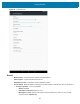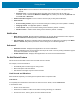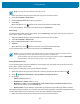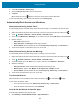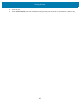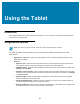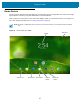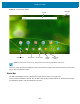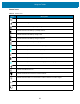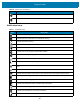U.M. Android v6.0.1
Table Of Contents
- Copyright
- Terms of Use
- Revision History
- Table of Contents
- About This Guide
- Getting Started
- Using the Tablet
- Introduction
- Google Mobile Services
- Home Screen
- Applications
- Suspend Mode
- Rebooting the ET5X
- Applications
- Wireless
- Data Capture
- Expansion Back
- RS507 Hands-Free Imager
- RS6000 Bluetooth Ring Scanner
- Scanning Considerations
- Imaging
- Bar Code Capture Using the SE4750 Expansion Back
- Bar Code Capture Using RS507 Hands-Free Imager
- Bar Code Capture Using RS6000 Bluetooth Scanner
- Bar Code Capture with DS36X8 Scanner
- Pairing the RS507/RS6000 Using SSI
- Connecting a DS3608 USB Scanner
- Pairing a DS3678 Bluetooth Scanner
- Accessories
- Maintenance and Troubleshooting
- Specifications
- Index
Getting Started
32
• Repeat callers: Choose whether to let the ET5X ring if the same person calls again within 15
minutes.
• Automatic rules - To automatically silence the ET5X during certain times, like at night or on
weekends. Touch a default rule Weekend or Weeknight. Or, to make your own rule, tap Add rule and
then Time rule or Event rule.
• Default notification ringtone - Touch to select a sound to play for all system notifications.
• Other sounds
• Screen locking sounds - plays a sound when locking and unlocking the screen (default – enabled)
• Charging sounds - Not applicable (default – disabled)
• Touch sounds - Plays a sound when making screen selections (default – enabled).
• Vibrate on touch - Vibrates when making screen selections (default – enabled).
Notification
• When device is locked - Manage whether notifications can be seen when the ET5X is locked. Options:
Show all notification content (default) or Don’t show notifications at all.
• App notification - Modify the notification settings individually for an application. The setting under When
device is locked always takes precedence over the setting for an individual application.
Advanced
• Notification access - Displays which applications can access notifications.
When a notification arrives, its icon appears at the top of the screen. Icons for pending notifications appear
on the left, and system icons on the right.
• Do Not Disturb access - Displays which applications can access Do Not Disturb feature.
Do Not Disturb Feature
This mode mutes the ET5X so that it does not make sounds or vibrate.
For example, use Do Not Disturb to:
• Automatically limit sounds at night or during events
• Mute interruptions other than alarms
• Get alerted to messages only from favorite contacts.
Limit Sounds and Vibrations
Mute the ET5X completely, or let through the important alarms or important calls.
Total Silence
To completely mute the ET5X so that it does not make a sound or vibrate, choose Total silence.
In Total silence mode:
• Alarms do not make noise.
• ET5X does not vibrate or make sounds when receiving a message, or notification.
• Sounds from music, videos, games, and other media are muted.