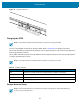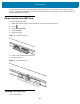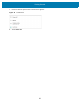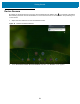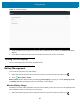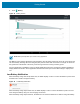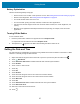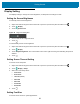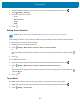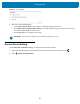U.M. Android v6.0.1
Table Of Contents
- Copyright
- Terms of Use
- Revision History
- Table of Contents
- About This Guide
- Getting Started
- Using the Tablet
- Introduction
- Google Mobile Services
- Home Screen
- Applications
- Suspend Mode
- Rebooting the ET5X
- Applications
- Wireless
- Data Capture
- Expansion Back
- RS507 Hands-Free Imager
- RS6000 Bluetooth Ring Scanner
- Scanning Considerations
- Imaging
- Bar Code Capture Using the SE4750 Expansion Back
- Bar Code Capture Using RS507 Hands-Free Imager
- Bar Code Capture Using RS6000 Bluetooth Scanner
- Bar Code Capture with DS36X8 Scanner
- Pairing the RS507/RS6000 Using SSI
- Connecting a DS3608 USB Scanner
- Pairing a DS3678 Bluetooth Scanner
- Accessories
- Maintenance and Troubleshooting
- Specifications
- Index
Getting Started
29
1. Swipe down with two fingers from the status bar to open the quick access panel and then touch .
2. Touch Display > Font size.
3. Select one of the font size values.
• Small
• Normal (default)
• Large
• Huge.
4. Touch .
Setting Screen Rotation
After enabling the sensors, screen rotation is enabled and stay enabled until user performs an Enterprise Rest.
To lock the screen in portrait or landscape mode:
1. Rotate the screen to the desired orientation.
2. Touch Display > When device is rotated > Stay in current orientation.
or
Swipe down with two fingers from the status bar to open the quick access panel and touch the Auto-rotate
icon.
3. Touch .
To re-enable screen rotation:
1. Swipe down with two fingers from the status bar to open the quick access panel and then touch .
2. Touch Display > When device is rotated > Rotate the contents of the screen.
or
Swipe down with two fingers from the status bar to open the quick access panel and touch the Landscape
or Portrait icon.
3. Touch .
Touch Mode
The ET5X display is able to detect touches using a finger, a conductive-tip stylus or gloved finger.
1. Swipe down with two fingers from the status bar to open the quick access panel and then touch .
2. Touch Display > Touch mode.
NOTE By default, screen rotation is disabled. See Device Sensors on page 24 to turn on the sensors.