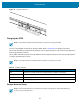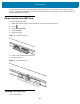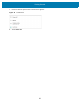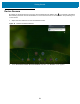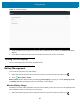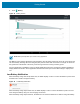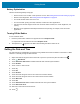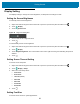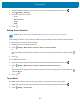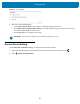U.M. Android v6.0.1
Table Of Contents
- Copyright
- Terms of Use
- Revision History
- Table of Contents
- About This Guide
- Getting Started
- Using the Tablet
- Introduction
- Google Mobile Services
- Home Screen
- Applications
- Suspend Mode
- Rebooting the ET5X
- Applications
- Wireless
- Data Capture
- Expansion Back
- RS507 Hands-Free Imager
- RS6000 Bluetooth Ring Scanner
- Scanning Considerations
- Imaging
- Bar Code Capture Using the SE4750 Expansion Back
- Bar Code Capture Using RS507 Hands-Free Imager
- Bar Code Capture Using RS6000 Bluetooth Scanner
- Bar Code Capture with DS36X8 Scanner
- Pairing the RS507/RS6000 Using SSI
- Connecting a DS3608 USB Scanner
- Pairing a DS3678 Bluetooth Scanner
- Accessories
- Maintenance and Troubleshooting
- Specifications
- Index
Getting Started
26
2. Touch Battery.
Figure 18 Battery Screen
The Battery screen lists the applications using the battery. The discharge graph at the top of the screen shows the
rate of the battery discharge since last charged (short periods of time when connected to a charger are shown as
thin green lines at the bottom of the chart), and how long it has been running on battery power.
Touch an application in the Battery screen to display details about its power consumption. Different applications
display different information. Some applications include buttons that open screens with settings to adjust power
use.
Low Battery Notification
When the battery charge level drops below 15%, the ET5X displays a notice to connect the ET5X to power. Place
the ET5X into a cradle to charge the battery.
Figure 19 Low Battery Notification
When the battery charge drops below 10%, the ET5X displays a notice to connect the ET5X to power. The user
must charge the battery using one of the charging accessories.
When the battery charge drops below 4%, the ET5X turns off. Place the ET5X into a cradle to charge the battery.
NOTE Battery life dependent upon current running applications.