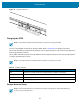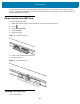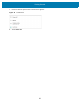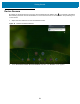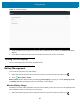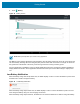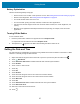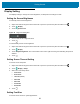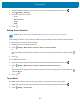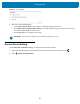U.M. Android v6.0.1
Table Of Contents
- Copyright
- Terms of Use
- Revision History
- Table of Contents
- About This Guide
- Getting Started
- Using the Tablet
- Introduction
- Google Mobile Services
- Home Screen
- Applications
- Suspend Mode
- Rebooting the ET5X
- Applications
- Wireless
- Data Capture
- Expansion Back
- RS507 Hands-Free Imager
- RS6000 Bluetooth Ring Scanner
- Scanning Considerations
- Imaging
- Bar Code Capture Using the SE4750 Expansion Back
- Bar Code Capture Using RS507 Hands-Free Imager
- Bar Code Capture Using RS6000 Bluetooth Scanner
- Bar Code Capture with DS36X8 Scanner
- Pairing the RS507/RS6000 Using SSI
- Connecting a DS3608 USB Scanner
- Pairing a DS3678 Bluetooth Scanner
- Accessories
- Maintenance and Troubleshooting
- Specifications
- Index
Getting Started
25
Figure 17 Sensors Settings
3. Touch the switch in the top right corner of the screen to enable the sensor settings. The Restart now? dialog
appears.
4. Touch OK. The device shuts down and then reboots. After reboot, all sensors are enabled.
Turning Off the Display
To turn off the display press and release the power button.
Battery Management
To check the charge status of the main battery:
1. Swipe down with two fingers from the status bar to open the quick access panel and then touch .
2. Touch About tablet > Status.
Battery status indicates that the battery is discharging (Not charging) or charging in a cradle (Charging on AC)
and Battery level lists the battery charge (as a percentage of fully charged).
Monitor Battery Usage
The Battery screen lists which applications consume the most battery power. Also use it to turn off applications that
were downloaded if they are consuming too much power.
1. Swipe down with two fingers from the status bar to open the quick access panel and then touch .