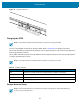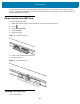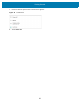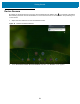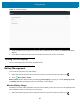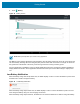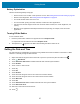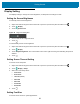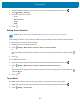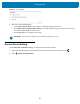U.M. Android v6.0.1
Table Of Contents
- Copyright
- Terms of Use
- Revision History
- Table of Contents
- About This Guide
- Getting Started
- Using the Tablet
- Introduction
- Google Mobile Services
- Home Screen
- Applications
- Suspend Mode
- Rebooting the ET5X
- Applications
- Wireless
- Data Capture
- Expansion Back
- RS507 Hands-Free Imager
- RS6000 Bluetooth Ring Scanner
- Scanning Considerations
- Imaging
- Bar Code Capture Using the SE4750 Expansion Back
- Bar Code Capture Using RS507 Hands-Free Imager
- Bar Code Capture Using RS6000 Bluetooth Scanner
- Bar Code Capture with DS36X8 Scanner
- Pairing the RS507/RS6000 Using SSI
- Connecting a DS3608 USB Scanner
- Pairing a DS3678 Bluetooth Scanner
- Accessories
- Maintenance and Troubleshooting
- Specifications
- Index
Getting Started
24
Device Sensors
By default, the two ET5X sensors (gyroscope and accelerometer) are disabled. The icon appears in the Status
Bar indicating that these sensors are disabled. To use the device sensors for screen rotation and positioning, turn
on the sensors.
1. Swipe down from status bar to view the Notification Panel.
Figure 16 Rotation Disabled Notification
2. Touch Screen Auto-rotation Sensors Disabled notification. The Sensors screen appears.