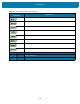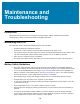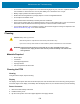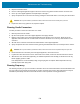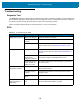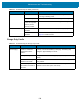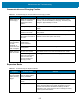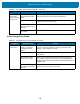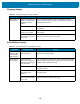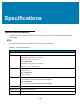U.M. Android v6.0.1
Table Of Contents
- Copyright
- Terms of Use
- Revision History
- Table of Contents
- About This Guide
- Getting Started
- Using the Tablet
- Introduction
- Google Mobile Services
- Home Screen
- Applications
- Suspend Mode
- Rebooting the ET5X
- Applications
- Wireless
- Data Capture
- Expansion Back
- RS507 Hands-Free Imager
- RS6000 Bluetooth Ring Scanner
- Scanning Considerations
- Imaging
- Bar Code Capture Using the SE4750 Expansion Back
- Bar Code Capture Using RS507 Hands-Free Imager
- Bar Code Capture Using RS6000 Bluetooth Scanner
- Bar Code Capture with DS36X8 Scanner
- Pairing the RS507/RS6000 Using SSI
- Connecting a DS3608 USB Scanner
- Pairing a DS3678 Bluetooth Scanner
- Accessories
- Maintenance and Troubleshooting
- Specifications
- Index
Maintenance and Troubleshooting
135
Troubleshooting
Diagnostic Tool
The Diagnostic Tool is a powerful utility that determines the health of the ET5X, enabling our Device Diagnostic
Service. Where appropriate, Zebra Help Desk uses the Diagnostic Tool for troubleshooting the device, relying on
the results to provide you with the most optimum steps to reach a prompt resolution.
Refer to the ET5X Integrator Guide for Android Version 6.0.1 for more information.
ET5X
Table 13 Troubleshooting the ET5X
Problem Cause Solution
ET5X does not turn on. Battery not charged. Charge the battery in the ET5X.
Battery not installed
properly.
Ensure battery is installed properly.
System crash. Perform a soft reset. If the ET5X still does not turn on,
perform a hard reset. See Rebooting the ET5X on page
52.
Battery did not charge. Battery failed. Replace battery. If the ET5X still does not operate, try a
soft reset, then a hard reset. See Rebooting the ET5X on
page 52.
ET5X removed from
cradle before
charging completed.
Insert the ET5X into the cradle and begin charging. The
battery fully charges in approximately four hours.
Ambient temperature
of the cradle is too
warm or too cold.
The ambient temperature must be between 0°C and 40°C
(32°F and 104°F).
Unable to connect to
the wireless network.
SIM card is valid. Ensure that the micro SIM card is valid and workable if
using a mobile network.
Not within range of
network.
Move within the network’s service range and the signal
strength is good.
ET55 is in airplane
mode.
Ensure that ET55 is not in Airplane mode.
The multi-touch screen
responds slowly or
improperly.
Finger or screen is
wet.
Ensure that your hands are clean and dry when touching
the screen. Restart the tablet to try again.