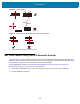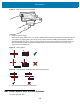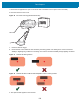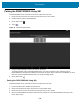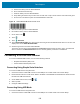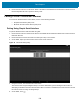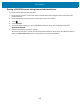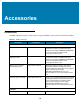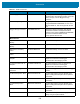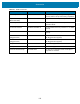U.M. Android v6.0.1
Table Of Contents
- Copyright
- Terms of Use
- Revision History
- Table of Contents
- About This Guide
- Getting Started
- Using the Tablet
- Introduction
- Google Mobile Services
- Home Screen
- Applications
- Suspend Mode
- Rebooting the ET5X
- Applications
- Wireless
- Data Capture
- Expansion Back
- RS507 Hands-Free Imager
- RS6000 Bluetooth Ring Scanner
- Scanning Considerations
- Imaging
- Bar Code Capture Using the SE4750 Expansion Back
- Bar Code Capture Using RS507 Hands-Free Imager
- Bar Code Capture Using RS6000 Bluetooth Scanner
- Bar Code Capture with DS36X8 Scanner
- Pairing the RS507/RS6000 Using SSI
- Connecting a DS3608 USB Scanner
- Pairing a DS3678 Bluetooth Scanner
- Accessories
- Maintenance and Troubleshooting
- Specifications
- Index
Data Capture
106
2. Ensure that the scanner is in HID mode. Refer to the Refer to the DS36X8 Product Reference Guide and scan
the HID Keyboard barcode or perform a factory reset.
Pairing a DS3678 Bluetooth Scanner
To connect an DS3678 scanner to the ET5X, use one of the following methods:
• Simple Serial Interface (SSI) mode
• Bluetooth Human Interface Device (HID) mode.
Pairing Using Simple Serial Interface
To pair the DS3678 scanner with the ET5X using SSI:
1. Ensure that the scanner is in SSI mode. Refer to the DS36X8 Product Reference Guide and scan the SSI Over
USB CDC barcode.
2. Ensure that the two devices are within 10 meters (32.8 feet) of one another.
3. On the ET5X, swipe up from the bottom of the Home screen and touch .
Figure 75 Bluetooth Pairing Utility
4. Using the scanner, scan the barcode on the screen.
The scanner emits a high/low/high/low beeps. The Scan LED flashes green indicating that the scanner is
attempting to establish connection with the ET5X. When connection is established, the Scan LED turns off and
the scanner emits one string of low/high beeps.
5. On the ET5X, touch .