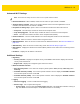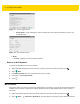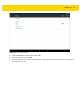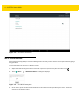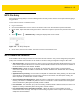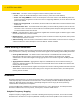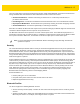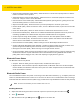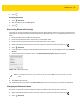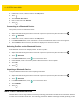U.M. Android v5.1.1
Table Of Contents
- Revision History
- Table of Contents
- About This Guide
- Chapter 1 Getting Started
- Chapter 2 Using the Tablet
- Introduction
- Google Mobile Services
- Home Screen
- Applications
- Suspend Mode
- Rebooting the ET5X
- Chapter 3 Applications
- Chapter 4 Wireless
- Chapter 5 Data Capture
- Chapter 6 Accessories
- Chapter 7 Maintenance and Troubleshooting
- Appendix A Specifications
- Index
Wireless 4 - 15
WPS Pin Entry
Wi-Fi Protected Setup (WPS) is a feature allowing devices to easily connect to Wi-Fi access points without typing a
long password.
To use a PIN to connect to a wireless router:
1. Log in to the router.
2. Go to the Add WPS Client screen. Refer to the wireless router user documentation specific information.
3. On the ET5X, swipe down with two fingers from the status bar to open the quick access panel and then touch
.
4. Touch Wi-Fi > > WPS Pin Entry. A dialog box displays with an Pin number.
Figure 4-12 Pin Entry Dialog Box
5. On the router, enter the Pin number. The ET5X connects to the wireless router.
Wi-Fi Advanced Features
Some additional Wi-Fi settings cannot be accessed from the User Interface. They can be configured by using Wi-Fi
(CSP). Refer to EMDK documentation for the details on the Wi-Fi settings configuration using the Wi-Fi CSP.
•
Auto Time Config - Using this feature, the device can sync up its time with Zebra WLAN infrastructure. This
feature works only when the device is connected to Zebra WLAN infrastructure and the feature is enabled on
the WLAN infrastructure side. Default: disabled.
•
PMKID Caching - Allows the device to skip 802.1x authentication during roaming if it had previously
connected to that AP with a full 802.1x authentication. Default: disabled. Note: disable OKC when enabling
PMKID Caching.
•
Opportunistic Key Caching - Use this feature to skip 802.1x authentication during roaming. The device will
go for full 802.1x authentication for the first time it connects to the network. For subsequent roaming, the
device skips 802.1x authentication. Default: enabled.
•
Cisco Centralized Key Management - Allows the device to skip 802.1x and key-handshake phases during
roaming. This feature is available only when the device is connected to a Cisco infrastructure that supports
Cisco Centralized Key Management (CCKM). Default: enabled.
•
Fast Transition - Fast Transition (FT) is the fast roaming standard, 802.11r. With this feature, the device can
skip 802.1x and key-handshake phases during roam. Default: enabled.
•
Fast Transition Resource Information Container - Allows the device to request TSPEC as part of
reassociation frame exchange. This helps to avoid sending a separate resource request after roaming is
completed. Default: disabled.