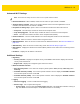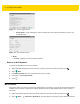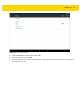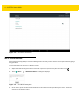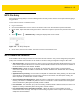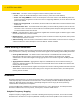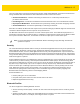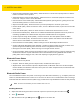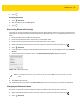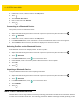U.M. Android v5.1.1
Table Of Contents
- Revision History
- Table of Contents
- About This Guide
- Chapter 1 Getting Started
- Chapter 2 Using the Tablet
- Introduction
- Google Mobile Services
- Home Screen
- Applications
- Suspend Mode
- Rebooting the ET5X
- Chapter 3 Applications
- Chapter 4 Wireless
- Chapter 5 Data Capture
- Chapter 6 Accessories
- Chapter 7 Maintenance and Troubleshooting
- Appendix A Specifications
- Index
4 - 12 ET5X User Guide
Figure 4-7 Fusion Logger Screen
• Fusion Status - Touch to display live status of WLAN state. Also provides information of device and
connected profile.
Figure 4-8 Fusion Status Screen
•
About
•
Version - Displays the current Fusion information.
Remove a Wi-Fi Network
To remove a remembered or connected network:
1. Swipe down with two fingers from the status bar to open the quick access panel and then touch .
2. Touch Wi-Fi.
3. In the Wi-Fi networks list, touch and hold the name of the network.
4. In the menu, touch Forget network.
5. Touch .
Wi-Fi Direct
Wi-Fi Direct devices can connect to each other without having to go through an access point. Wi-Fi Direct devices
establish their own ad-hoc network when required, allowing the user to view available devices and to connect to
that device.
1. Swipe down with two fingers from the status bar to open the quick access panel and then touch .
2. Touch Wi-Fi > >Advanced > Wi-Fi Direct. The ET5X begins searching for another Wi-Fi Direct device.