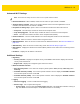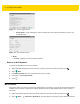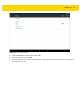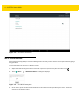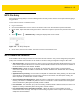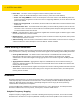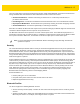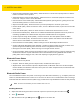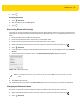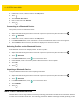U.M. Android v5.1.1
Table Of Contents
- Revision History
- Table of Contents
- About This Guide
- Chapter 1 Getting Started
- Chapter 2 Using the Tablet
- Introduction
- Google Mobile Services
- Home Screen
- Applications
- Suspend Mode
- Rebooting the ET5X
- Chapter 3 Applications
- Chapter 4 Wireless
- Chapter 5 Data Capture
- Chapter 6 Accessories
- Chapter 7 Maintenance and Troubleshooting
- Appendix A Specifications
- Index

Wireless 4 - 11
Advanced Wi-Fi Settings
•
Network notification - When enabled, notifies the user when an open network is available.
•
Scanning always available - Select to let Google’s location service and other applications scan for
networks, even when Wi-Fi is off. Default - disabled.
•
Keep Wi-Fi on during sleep - Opens a menu to set whether and when the Wi-Fi radio turns off.
•
Always On - The radio stays on when the device enters suspend mode.
•
Only when plugged in - The radio stays on while the device is connected to external power.
•
Never - The radio turns off when the device enters suspend mode (default).
•
Install Certificates – Touch to install certificates. See ET5X Integrator Guide for more information.
•
Wi-Fi Direct - Select to connect to another device using Wi-Fi Direct.
•
WPS Push Button - Select to connect to routers that have WPS Push buttons. See WPS Push Button on
page 4-14.
•
WPS Pin Entry - Select to connect to routers using a PIN. See WPS Pin Entry on page 4-15.
•
MAC address - Displays the Media Access Control (MAC) address of the device when connecting to Wi-Fi
networks.
•
IP address - Displays the IP address of the device.
Additional Settings
•
Regulatory
•
Country selection - Displays the acquired country code if Auto is selected else displays the selected
country code. Default: Auto.
•
Region code - Displays the configured region code for the device.
•
Band and Channel Selection
•
Wi-Fi frequency band - Use to select the frequency band. Options: Auto (default), 5 GHz only or 2.4
GHz only.
•
Available channels (2.4 GHz) - Use to select specific channels. Touch to display the Available channels
menu. Select specific channels. Touch OK.
•
Available channels (5 GHz) - Use to select specific channels. Touch to display the Available channels
menu. Select specific channels. Touch OK.
•
Logging
•
Advanced Logging – Touch to enable advanced logging.
•
Wireless logs - Use to capture Wi-Fi log files.
• Fusion Logger - Touch to open the Fusion Logger application. This application maintains a history of
high level WLAN events which helps to understand the status of connectivity.
NOTE
Advanced Wi-Fi settings are for the device not for a specific wireless network.