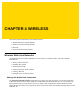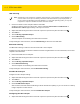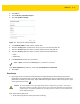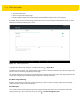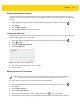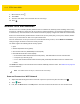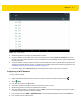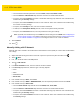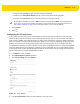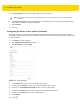U.M. Android v5.1.1
Table Of Contents
- Revision History
- Table of Contents
- About This Guide
- Chapter 1 Getting Started
- Chapter 2 Using the Tablet
- Introduction
- Google Mobile Services
- Home Screen
- Applications
- Suspend Mode
- Rebooting the ET5X
- Chapter 3 Applications
- Chapter 4 Wireless
- Chapter 5 Data Capture
- Chapter 6 Accessories
- Chapter 7 Maintenance and Troubleshooting
- Appendix A Specifications
- Index
4 - 6 ET5X User Guide
7. When finished, touch .
8. Touch Save.
9. Touch the radio button next to the APN name to start using it.
10. Touch .
Wireless Local Area Networks
Wireless local area networks (WLANs) allow the ET5X to communicate wirelessly inside a building. Before using
the ET5X on a WLAN, the facility must be set up with the required hardware to run the WLAN (sometimes known
as infrastructure). The infrastructure and the ET5X must both be properly configured to enable this communication.
Refer to the documentation provided with the infrastructure (access points (APs), access ports, switches, Radius
servers, etc.) for instructions on how to set up the infrastructure.
Once the infrastructure is set up to enforce the chosen WLAN security scheme, use the Wireless & networks
settings configure the ET5X to match the security scheme.
The ET5X supports the following WLAN security options:
•
Open
•
Wireless Equivalent Privacy (WEP).
•
Wi-Fi Protected Access (WPA/WPA2) Personal (PSK).
•
Extensible Authentication Protocol (EAP).
•
Protected Extensible Authentication Protocol (PEAP) - with MSCHAPV2 and GTC authentication.
•
Transport Layer Security (TLS)
•
TTLS - with Password Authentication Protocol (PAP), MSCHAP, MSCHAPv2 and GTC authentication.
•
PWD.
The Status bar displays icons that indicate Wi-Fi network availability and Wi-Fi status. See Status Bar on page 2-3
for more information.
Scan and Connect to a Wi-Fi Network
1. Swipe down with two fingers from the status bar to open the quick access panel and then touch .
2. Touch Wi-Fi.
3. If off, slide the Wi-Fi switch to the ON position. The ET5X searches for WLANs in the area and lists them.
NOTE
Turn off Wi-Fi when not using it, to extend the life of the battery.