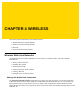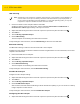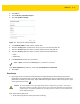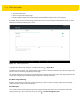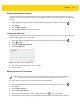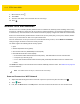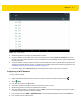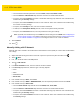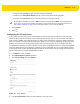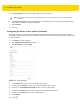U.M. Android v5.1.1
Table Of Contents
- Revision History
- Table of Contents
- About This Guide
- Chapter 1 Getting Started
- Chapter 2 Using the Tablet
- Introduction
- Google Mobile Services
- Home Screen
- Applications
- Suspend Mode
- Rebooting the ET5X
- Chapter 3 Applications
- Chapter 4 Wireless
- Chapter 5 Data Capture
- Chapter 6 Accessories
- Chapter 7 Maintenance and Troubleshooting
- Appendix A Specifications
- Index
Wireless 4 - 3
2. Touch More ....
3. Touch Tethering & portable hotspot.
4. Touch Set up Wi-Fi hotspot.
Figure 4-1 Set up Wi-Fi Hotspot Dialog Box
5. In the Network SSID text field, edit the network name.
6. Touch the Country option and select the country you are in from the drop-down list.
7. Touch the Channel option and select a channel number from the drop-down list.
8. Touch the Security option and select a security method from the drop-down list.
•
Open
•
WPA2 PSK
9. In the Password text field, enter a password.
In the Select AP Band drop-down list, select either 2.4 GHz Band or 5 GHz Band.
1. Touch Save.
Data Usage
1. Data usage refers to the amount of data uploaded or downloaded by the ET55 during a given period.
Depending on the wireless plan, you may be charged additional fees when your data usage exceeds your
plan's limit. To monitor your data usage, swipe down with two fingers from the status bar to open the quick
access panel and then touch .
Data usage settings allow you to:
•
Set the data usage level at which you'll receive a warning.
NOTE
If Open is selected in the Security option, a password is not required.
CAUTION
The usage displayed on the data usage settings screen is measured by your device. Your carrier's
data usage accounting may differ. Usage in excess of your carrier plan's data limits can result in steep
overage charges. The feature described here can help you track your usage, but is not guaranteed to
prevent additional charges.