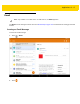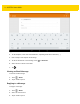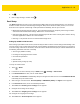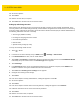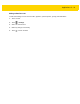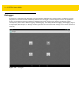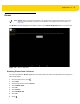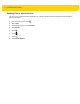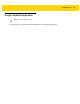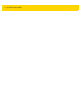U.M. Android v5.1.1
Table Of Contents
- Revision History
- Table of Contents
- About This Guide
- Chapter 1 Getting Started
- Chapter 2 Using the Tablet
- Introduction
- Google Mobile Services
- Home Screen
- Applications
- Suspend Mode
- Rebooting the ET5X
- Chapter 3 Applications
- Chapter 4 Wireless
- Chapter 5 Data Capture
- Chapter 6 Accessories
- Chapter 7 Maintenance and Troubleshooting
- Appendix A Specifications
- Index
3 - 20 ET5X User Guide
12. Set account options.
13. Touch Next.
14. Edit the account name, if required.
15. Touch Next. The email account is successful created.
Setting Up an Exchange Account
When setting up an Exchange account, the ET5X may be able to retrieve account settings automatically, or the
user may need to enter certain settings manually. If the Automatic configuration was unsuccessful, or if accessing
an account using a VPN server connection, contact the Internet Service Provider (ISP) or network administrator for
the following information and enter it manually:
•
Account type (IMAP4 or POP3)
•
Incoming and outgoing mail server names
•
Username and password
•
Domain name
•
Special security settings (if used).
To set up an Exchange email account:
1. Touch > Email.
2. If at least one account is already set up in Email, touch > Settings > Add account.
3. In the Email address text box, enter an email address.
4. Touch Next to allow Email to automatically attempt to configure the email account or touch MAUNUAL SETUP
to manually set up the email account. The Account type screen appears.
5. Touch Exchange.
6. In the Password text box, enter an associated password or if a certificate is required, touch SELECT and
install the certificate. See system administrator for more information.
7. Touch Next. The Incoming server settings screen appears.
8. Configure the Incoming server settings.
9. Touch Next.
10. If the server requires security administration, a dialog box appears. Touch OK.
11. Set account options.
12. Touch Next.
13. If the server requires remote control of security features, a dialog box appears. Touch Activate.
14. Follow the instructions to set a lock screen PIN or password.
15. Touch Next.
16. Edit the an account name, if required.
17. Touch Next. The email account is successful created.